PayPlug
PayPlug add-on include translation files for French language. If your website/user is in French, you will see the admin and the front-end already translated to French.
1. Activate PayPlug as payment gateway
Once you have activated PayPlug plugin, you need to validate the licence in HBook > Licence.
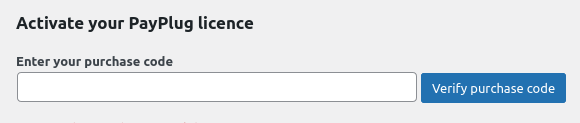
Set PayPlug as active payment gateways in HBook > Payment > Active payment gateways.
2. In HBook, add PayPlug credentials
You will need to add the Secret Key that can be found in PayPlug dashboard in HBook > Payment > PayPlug settings.
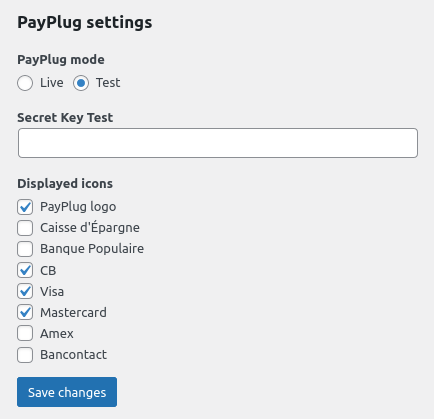
You can customize the look and feel of the PayPlug payment page directly in PayPlug dashboard.
Where to find the Secret Key?
You will find it in the menu Settings > API keys of your PayPlug dashboard. Make sure you enter the “TEST key” in “Test” mode and the “LIVE” key in “Live” mode.
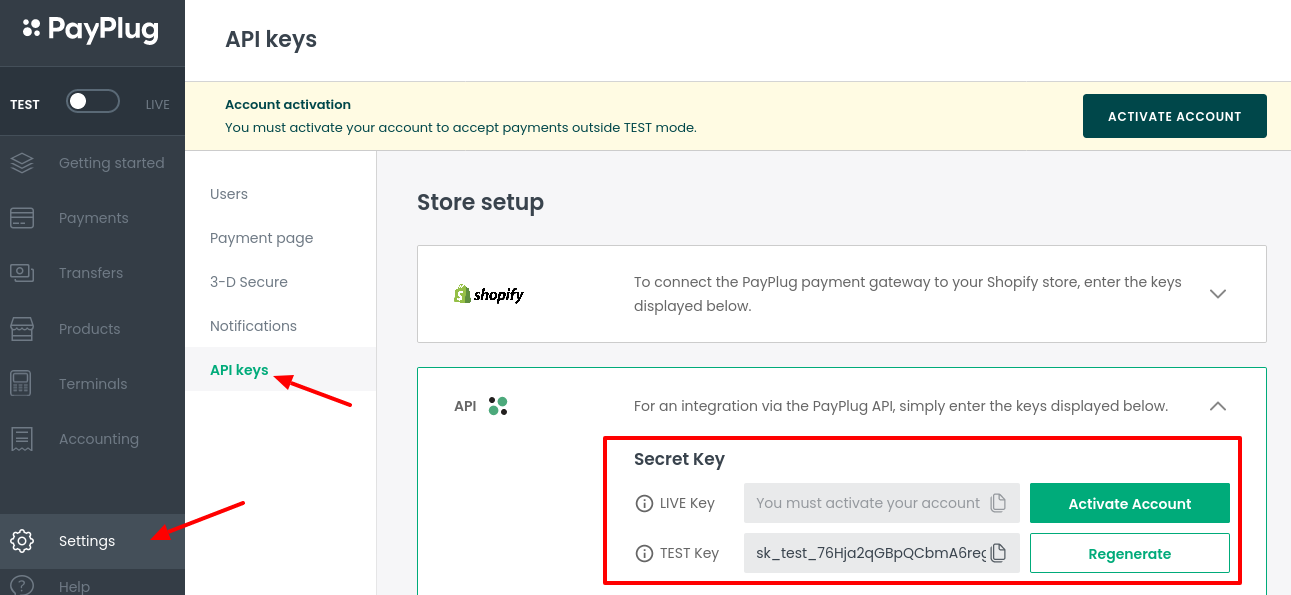
Which Test cards to use?
You can find the test card details in this help article from PayPlug.
