CecaBank
CecaBank add-on includes translation files for Spanish language. If your website/user is in Spanish, you will see the admin and the front-end already translated to Spanish.
1. Activate CecaBank as payment gateway
Once you have activated CecaBank plugin, you need to validate the licence in HBook > Licence.
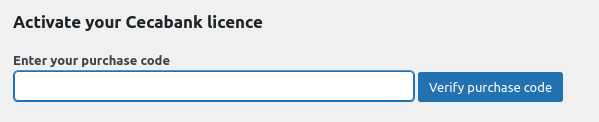
Set CecaBank as active payment gateways in HBook > Payment > Active payment gateways
2. In HBook, add CecaBank credentials
Enter your CecaBank information in HBook > Payment > CecaBank settings.
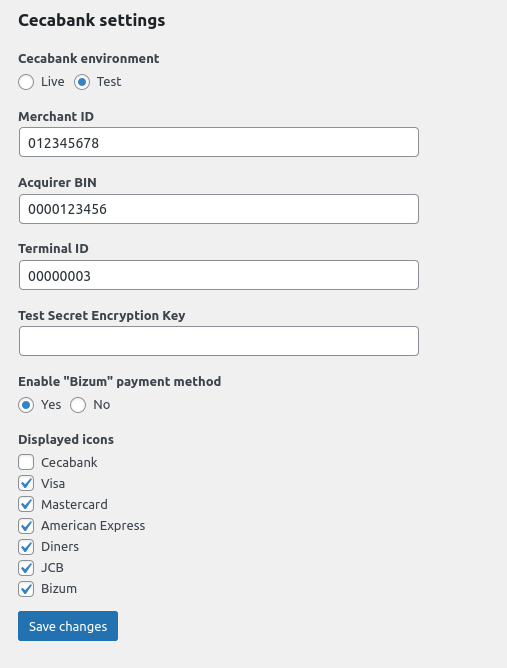
Where can I find the Merchant ID, Adquirer BIN and Terminal ID?
You will find all this information in CecaBank > TPV Virtual > Datos generales.
Please make sure you are checking the correct environment : “Datos de pruebas” for the Test environment, and "Datos reales” for the Live environment.
3. In CecaBank, set the webhook
Here are where you can find the Merchant ID, Adquirer BIN and Terminal ID
This is how you need to set up CecaBank for the transaction status to be communicated by CecaBank to your “URL online OK”. It will always be following the format: https://mywebsite.com/confirmation-CecaBank. You will modify “mywebsite” with your own domain name.
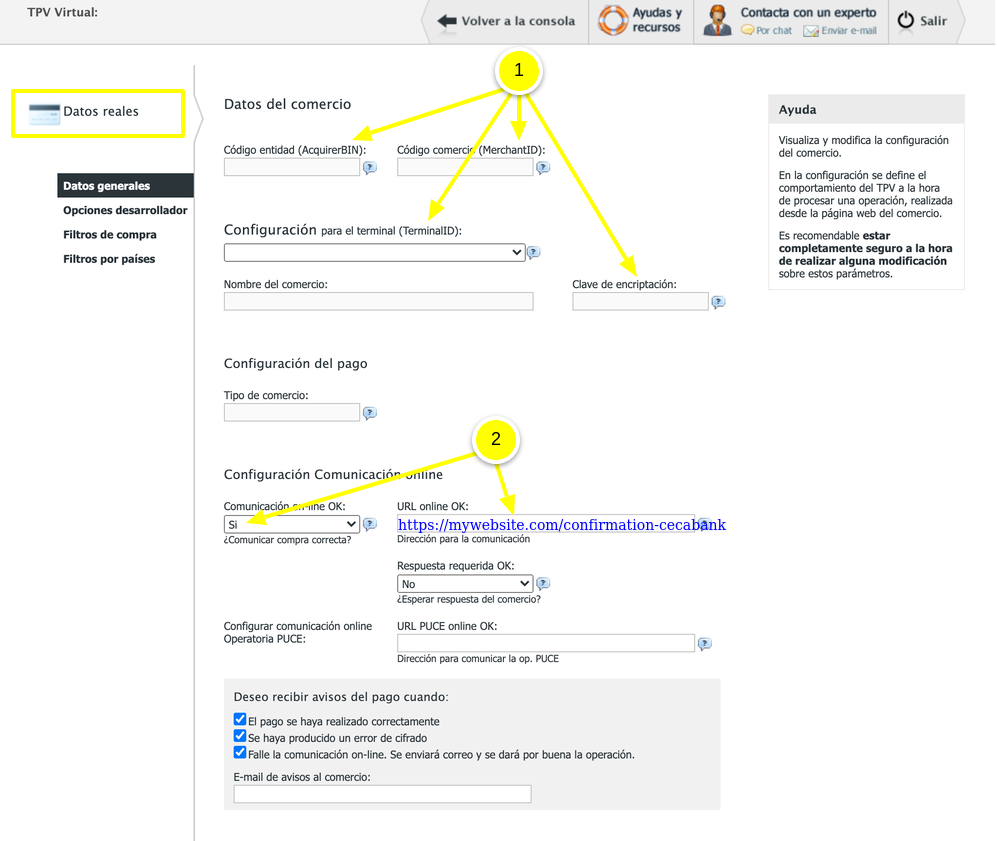
Please note that the URL you enter for the “URL online OK” can not be local, and it needs to be accessible.
What to do when moving from Test to Live for CecaBank?
Enter the Live CecaBank “Secret encryption key”.
Add the production “URL online OK” in your CecaBank dashboard.
