Monetico - Crédit Mutuel, CIC, Desjardins
Monetico add-on include translation files for French language. If your website/user is in French, you will see the admin and the front-end already translated to French.
1. Activate Monetico as payment gateway
Once you have activated Monetico plugin, you need to validate the licence in HBook > Licence.

Set Monetico as active payment gateways in HBook > Payment > Active payment gateways.
2. In HBook, add Monetico credentials
You will need to add the following information, in HBook > Payment > Monetico settings.
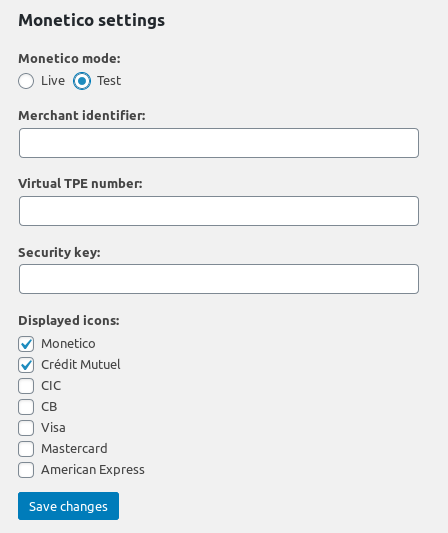
3. In Monetico dashboard, add your “URL Retour”
In Paramétrage > Interface retour, you will add the URL for the webhook call between Monetico and HBook, which is needed for HBook to receive the status of the transaction. It is called “Interface Retour” by Monetico, but it is not related to the page where your client is redirected after payment. It is not a page on your website, only a server-to-server call. Monetico calls this URL to send the payment status to HBook, and HBook respond to acknowledge reception of the call, after a couple of checks.
It will always be with the following format: https://mysite.com/confirmation-monetico. You will replace “mysite.com” with your own domain.
It is required to add an email where you will receive a notification from Monetico in case of any incorrect response from HBook.
You will indicate an email to receive the payment notifications.
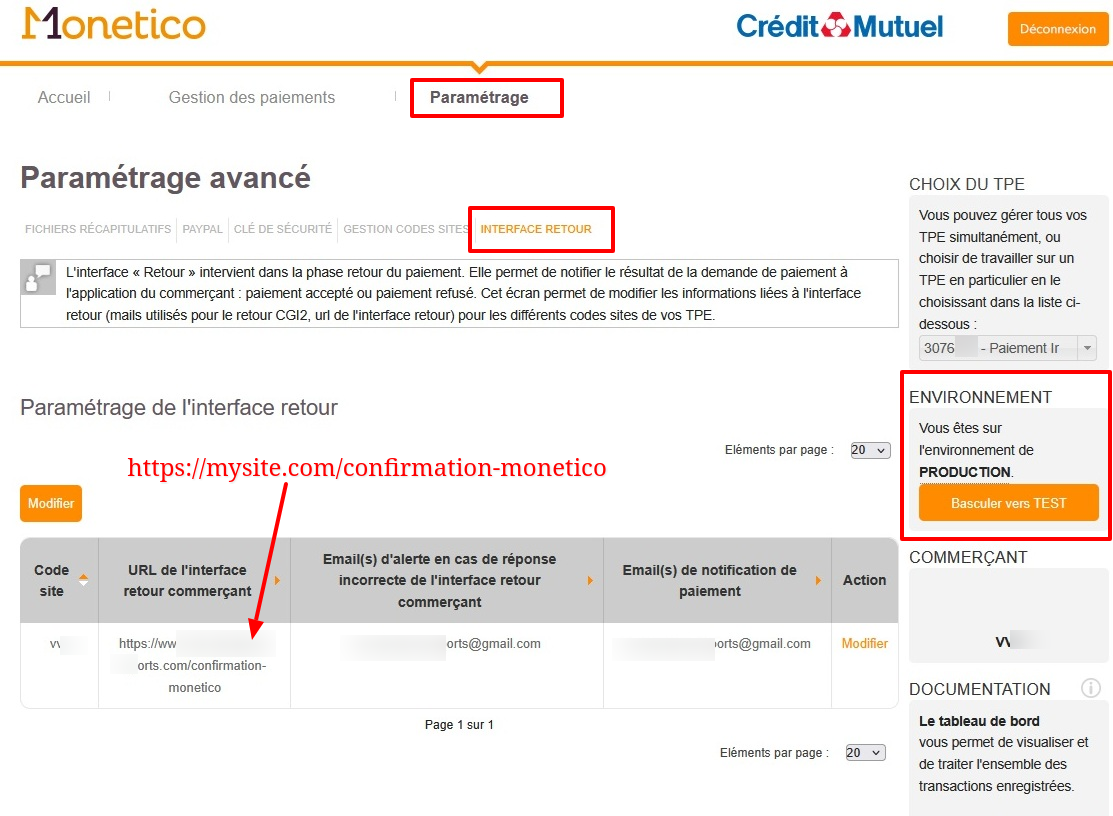
You need to specify this “URL Retour” for both Test and Production environment. If you use a different domain for the Test environment and Production environment, make sure you indicate the correct URL for the correct environment.
Where can I find my credentials?
The “Merchant Identifier” and “Virtual TPE number” will be provided by Monetico directly.
The “Security Key” is sent per email. From your Monetico dashboard, in Paramétrage > Clé de sécurité, you can ask for the security key to be sent again per email.
Which credit card can I use for Test environment?
When redirected to the Monetico page to pay, you will see a “Test cards” button.
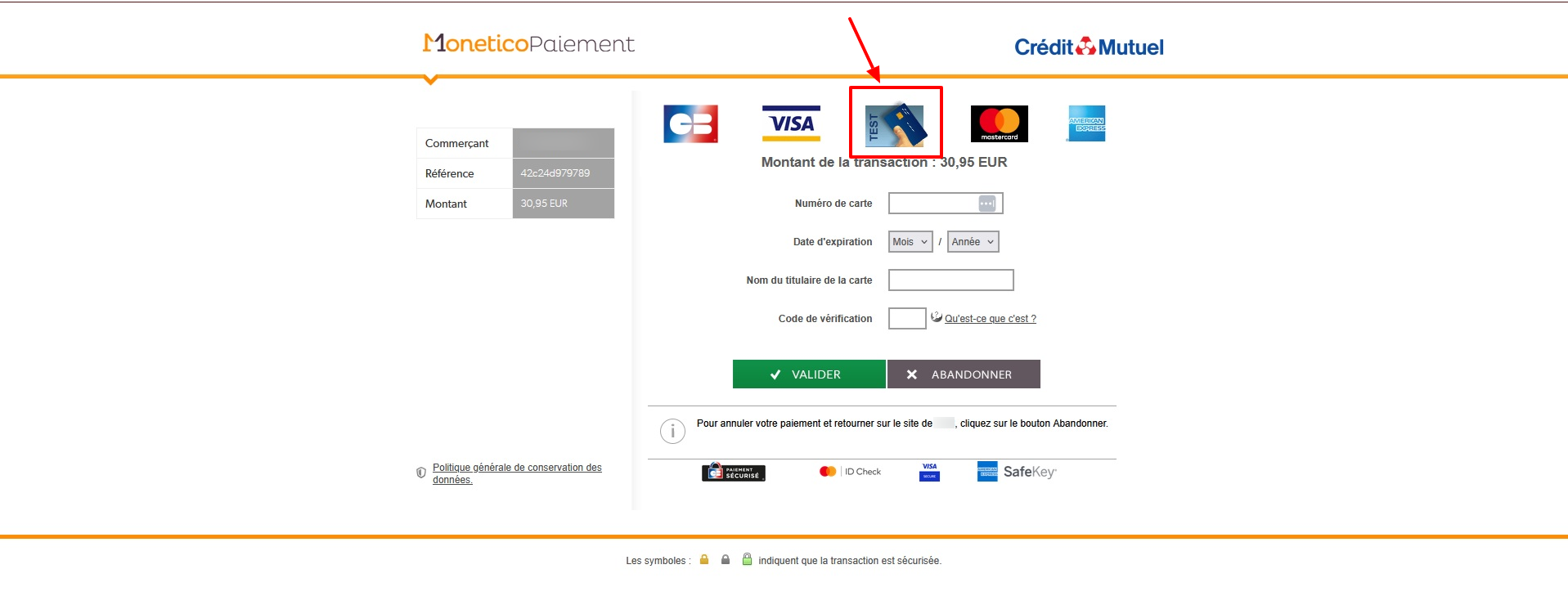
Click on the “Test card” image, and you will be presented with a list of test cases. Once you click on the selected test card, it will autofill the credit card data for testing. It is a handy tool to simulate various payment cases.
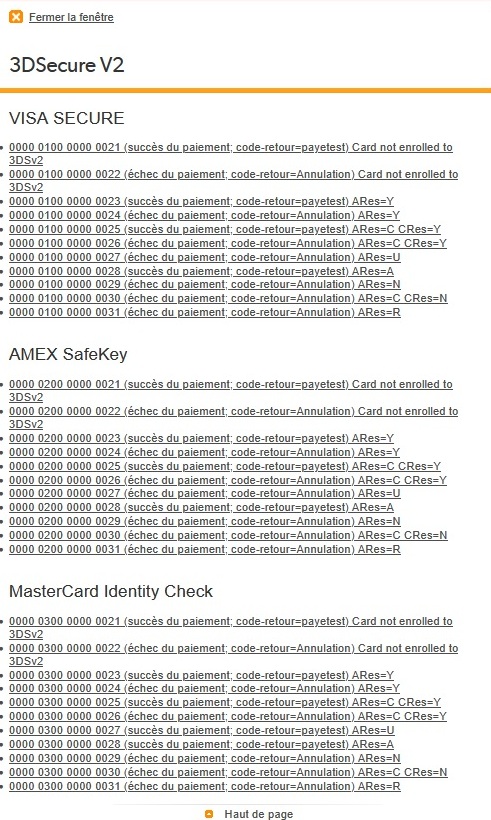
You can find more details here in Monetico FAQ.
What steps to move to Production environment?
Monetico will ask you to run different transactions in Test mode. Once these test transactions are done and successful, you can ask Monetico to enable Production environment. Only then will you see the Virtual TPE for Production.
