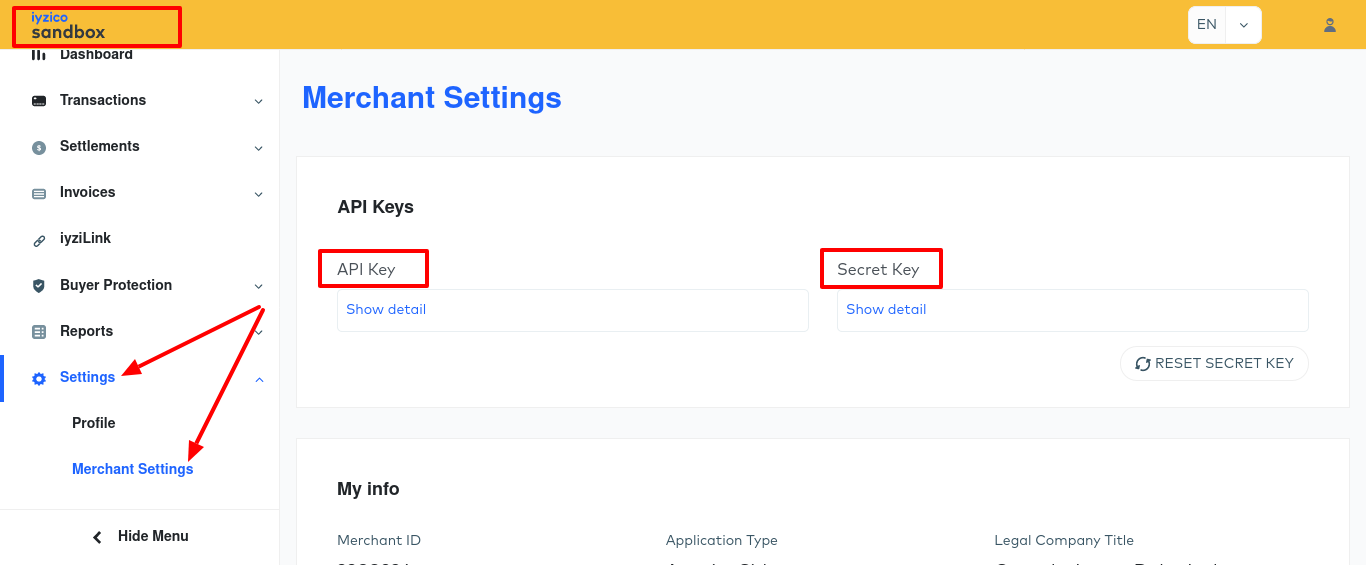Iyzipay
1. Activate Iyzipay as payment gateway
Once you have activated Iyzipay plugin, you need to validate the licence in HBook > Licence.

Set Iyzipay as active payment gateways in HBook > Payment > Active payment gateways.
2. In HBook, add Iyzipay credentials
You will need to add the API Key and the Secret Key, in HBook > Payment > Iyzipay settings.
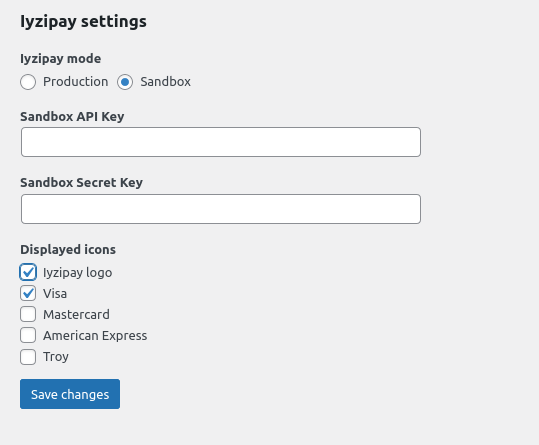
3. In HBook, add a required field for Iyzipay
In HBook > Details form, you will need to create a new field “buyer_identity”. This is a required field for Iyzipay and you have to name it this way in the details form fields, for HBook to be able to recognize it. You can modify the displayed label in HBook > Text > Details form, so you have a proper label for it for your customers.
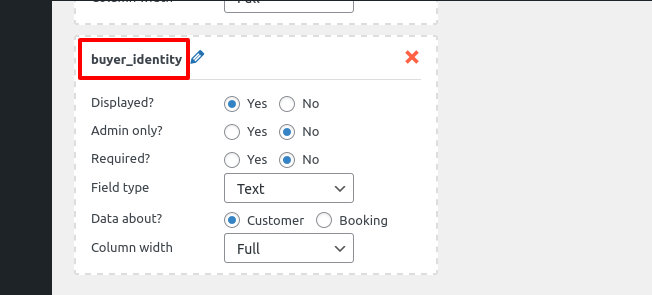
How to create a Sandbox Iyzipay and a Live Iyzipay account?
Where to find the API Key and Secret Key?
You will find them in the menu Settings > Merchant settings of your Iyzipay dashboard.