PayULatam
PayULatam add-on include translation files for Spanish language. If your website/user is in Spanish, you will see the admin and the front-end already translated to Spanish.
1. Activate PayULatam for HBook as payment gateway
Once you have activated PayULatam for HBook plugin, you need to validate the licence in HBook > Licence.

Set PayULatam as active payment gateways in HBook > Payment > Active payment gateways.
2. In HBook, add PayULatam credentials
You can set PayULatam payment gateway and select your country, in HBook > Payment > PayULatam settings.
If you are in Test environment, there are no other settings needed.
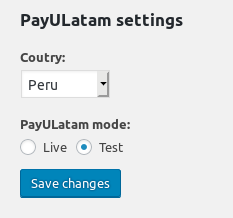
If you are in Live environment, you will need to add the following information:
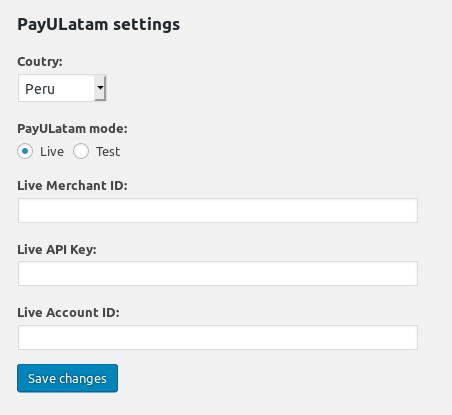
Where to find the Merchant ID, API Key and Account ID?
Please refer to this help article from PayULatam.
