Elavon Converge
1. Activate Elavon Converge as payment gateway
Once you have activated Elavon Converge plugin, you need to validate the licence in HBook > Licence.
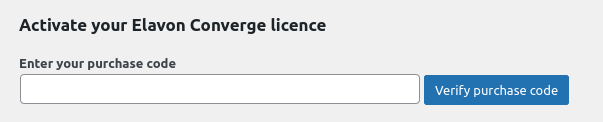
Set Elavon Converge as active payment gateways in HBook > Payment > Active payment gateways.
2. In HBook, add Elavon Converge credentials
You will need to add the “Merchant ID”, “User ID”, “Pin” in HBook > Payment > Elavon Converge settings.
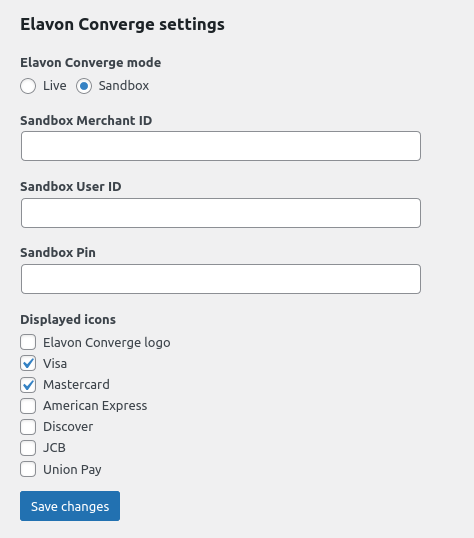
How to create a Sandbox/Demo Elavon Converge account?
To create a Sandbox/Demo Account, you would need to contact Elavon Converge. You can check what information you need to provide https://developer.elavon.com/products/hosted-payment-page/v1/overview. You will need to communicate your IP address, website URL, and the URL for the Exports script.
The URL for the Exports script will always be created using the following structure: https://mysite.com/confirmation-converge, by changing “mysite.com” to your own domain name.
Where can I find the PIN for the Elavon converge account?
The PIN is associated to the user of the terminal. Go to Employees, then select the User. You will be able to find the PIN.
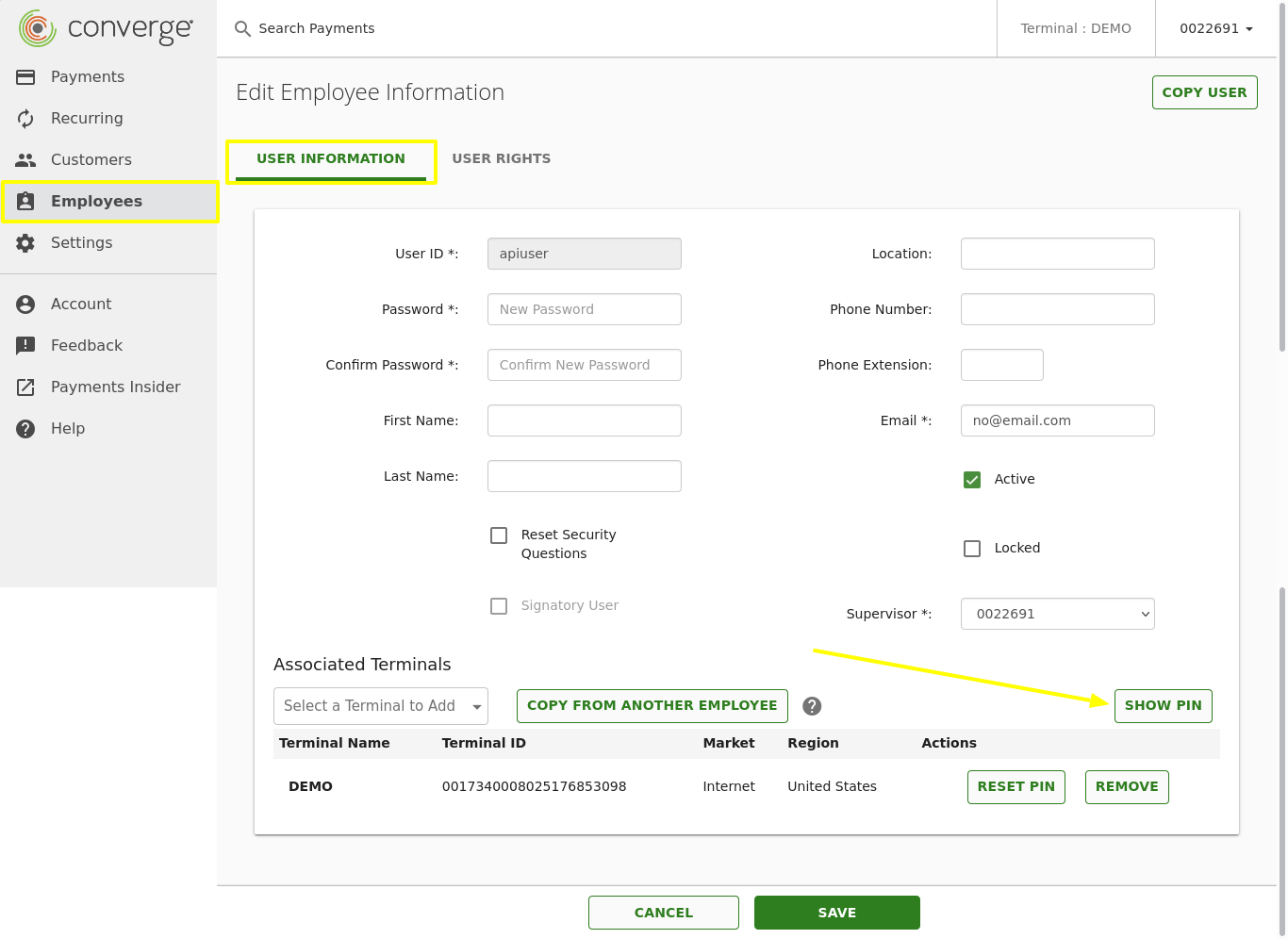
How can I customize the Payment form on Elavon converge?
Go to Settings > Advanced API Settings > Hosted Payments
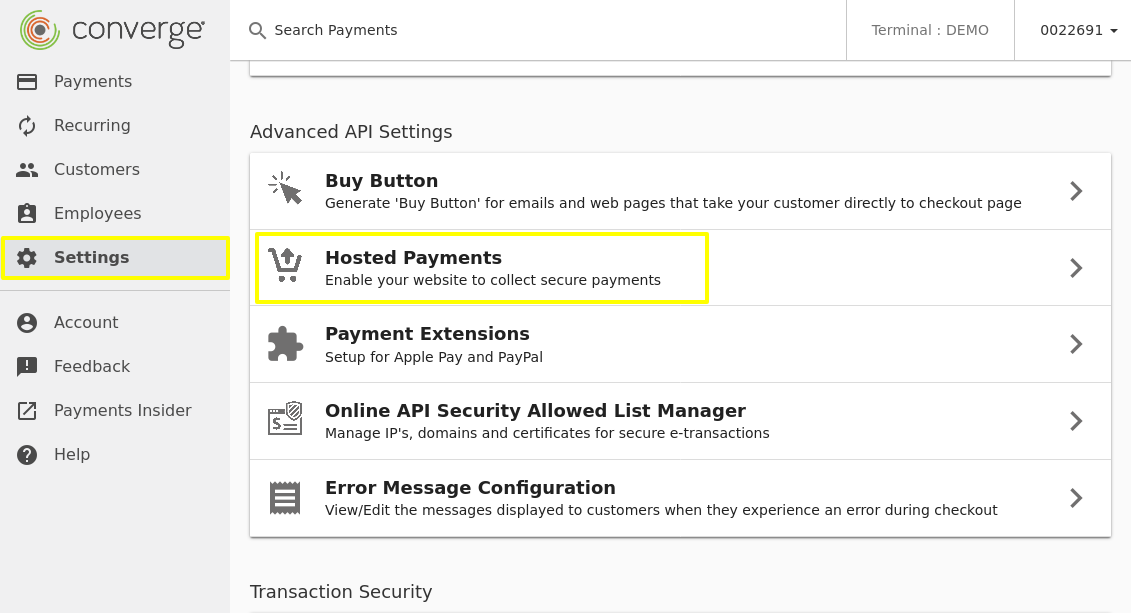
We use the “Payment modal”. Click on Set up.
You can now add customize the payment modal form. We recommend that you add your logo for a better user experience.
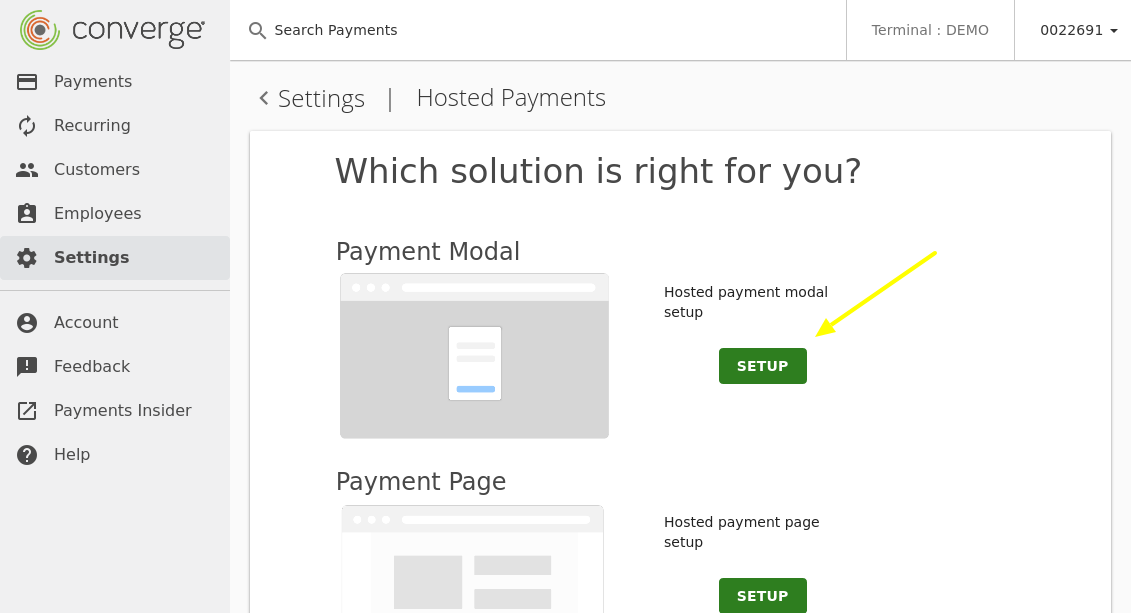
Which Test cards to use?
You can find the test card details on this page.
What to do when moving from Sandbox to Live for Elavon Converge?
You will need to make sure that you contact Elavon to provide them with your IP address, website URL, and the URL for the Exports script.
Please note that the “URL for the Exports script” can not be local, and it needs to be accessible. For example, if you have a “Maintenance” or “Coming soon” plugin, the notification will not work and HBook will not be able to get the results of the transaction.
