Payrexx
Payrexx add-on include translation files for French language. If your website/user is in French, you will see the admin and the front-end already translated to French.
1. Activate Payrexx as payment gateway
Once you have activated Payrexx plugin, you need to validate the licence in HBook > Licence.
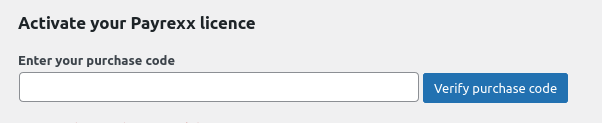
Set Payrexx as active payment gateways in HBook > Payment > Active payment gateways.
2. In HBook, add Payrexx credentials
You will need to add the following information that is communicated by Payrexx in HBook > Payment > Payrexx settings.
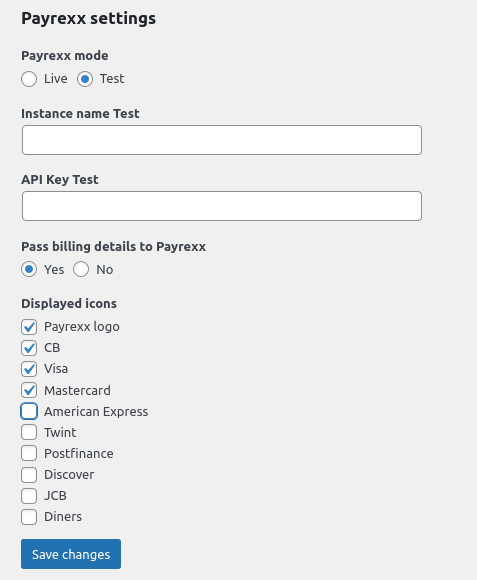
You can customize the look and feel of the Payrexx payment page directly in Payrexx dashboard.
How to switch from Test to Live mode?
Payrexx works with one account only, not a demo/test account and a live account. To set that an API integration is in “Test” mode, you actually need to set each PSP in test mode individually. You will do so in your Payrexx Account under Payment Provider - Configure. We recommend generating a second API integration, alongside the default one. One would be used for “Test” environment and the other for the “Live”. In HBook Payments - Payrexx settings, you will then be able to indicate the instance name and API key for both “Test” and “Live”.
Where to find the Instance name and API key?
The Instance name is created when you open your Payrexx account. You can as well find it with the Payrexx payment page URL that they communicate in the signup email. For example, with “hbook” as instance name, and the url is https://hbook.payrexx.com.
The API Key can be found in Integrations > API & Plugins in your Payrexx dashboard
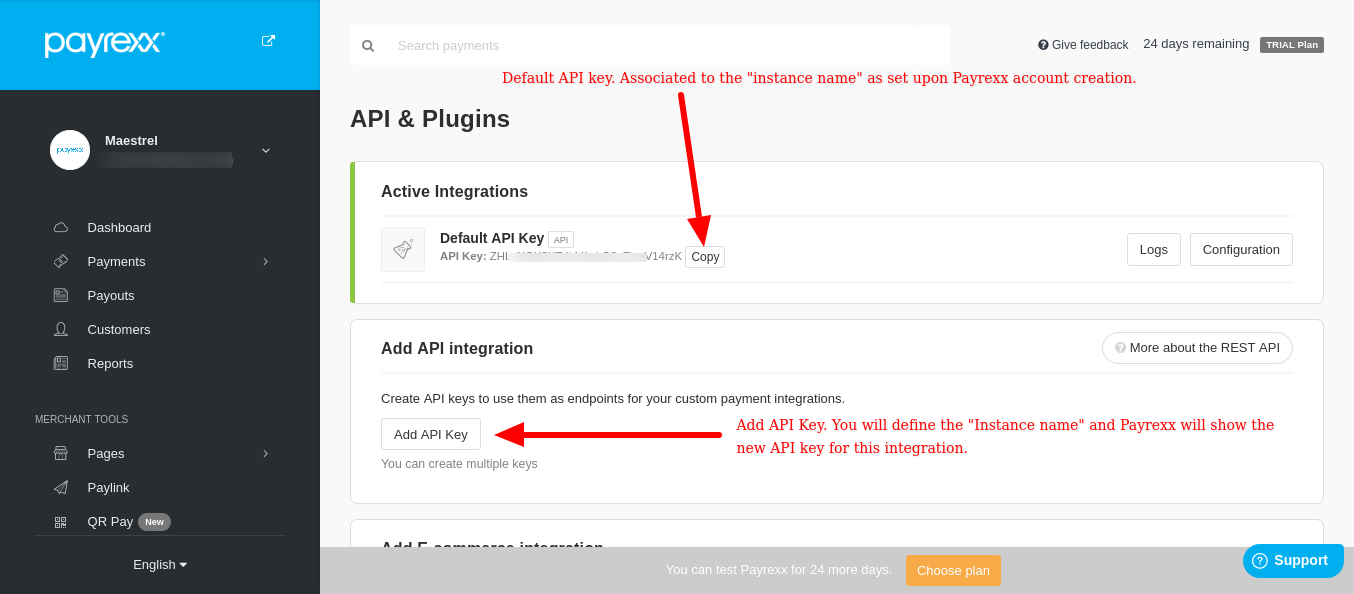
Which Test cards to use?
You can find the test card details in this help article from Payrexx.
