PaySera
1. Activate PaySera as payment gateway
Once you have activated PaySera plugin, you need to validate the licence in HBook > Licence.
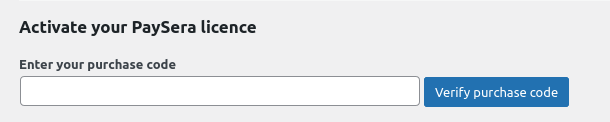
Set PaySera as active payment gateways in HBook > Payment > Active payment gateways.
2. In HBook, add PaySera credentials
You will need to add the Project ID and Sign password, which are communicated by PaySera, in HBook > Payment > PaySera settings.
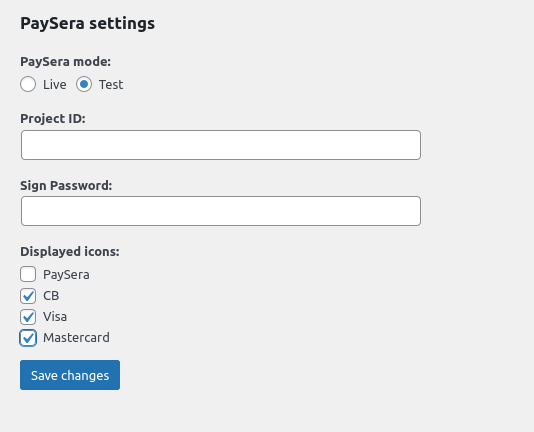
In your Paysera account, go to Projects and Activities > My projects, click on Project settings > Payment collection service settings and check the following boxes:
Allow test payments
Accept inflows from any informational system (query website address will not be checked)
Where to find my Project ID and Sign password?
You can find the steps to create your Project ID and Sign password in this help article from PaySera.
Which payment methods available on Paysera are supported by HBook?
Credit card
PaySera Wallet
