Axepta - BNP Paribas
Axepta add-on includes translation files for French language. If your website/user is in French, you will see the admin and the front-end already translated to French.
1. Activate Axepta as payment gateway
Once you have activated Axepta for HBook plugin, you need to validate the licence in HBook > Licence.

Set Axepta as active payment gateways in HBook > Payment > Active payment gateways
2. In HBook, add Axepta credentials
Enter your Axepta information in HBook > Payment > Axepta settings.
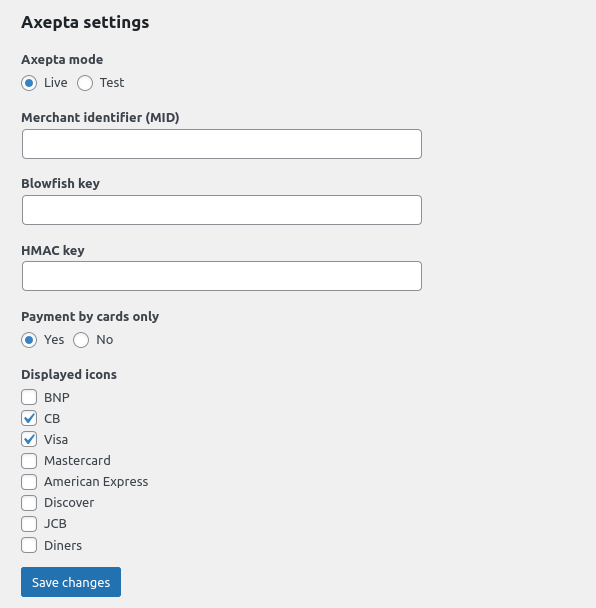
Test and Live environments
For the Test environment, the BNP_DEMO_AXEPTA test account is used by default.
Where can I find the Live Merchant ID, Blowfish key and HMAC key?
The Merchant ID, Blowfish Key and HMAC Key are provided by BNP Paribas, when you sign up to Axepta.
Axepta payment methods
In HBook > Payment > Axepta settings, you will see a setting to only allow credit card payments.
If set to “Yes”, the customer will be redirected directly to Axepta credit card form screen.
Else, if set to “No”, the customer will go through Axepta payment method selection screen.
