Misc settings
In this section of the documentation, you will find information regarding the Misc settings:
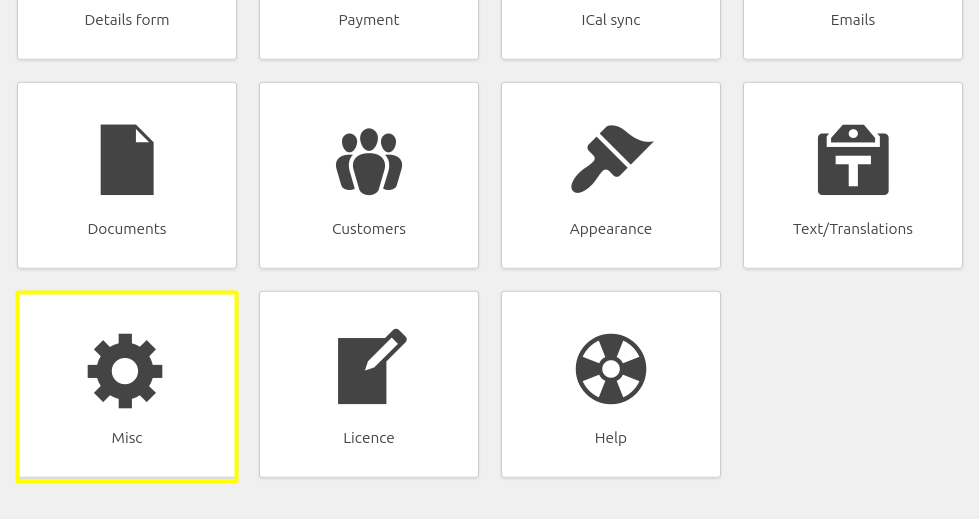
Multiple accommodation booking
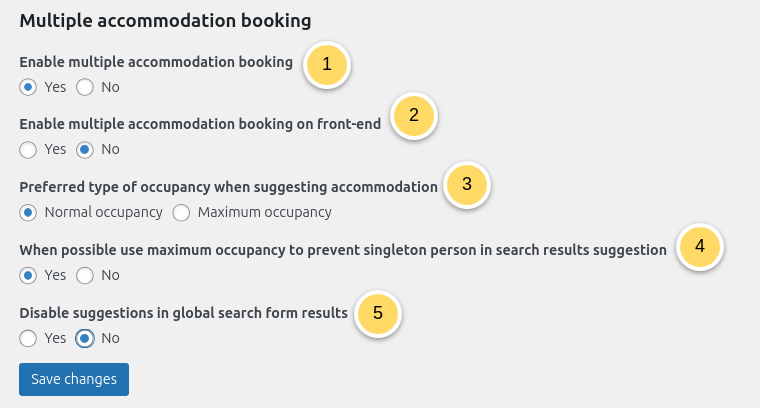
Set if you wish to enable multiple accommodation booking.
If you have enabled multiple accommodation booking, you can set if you wish to enable it for the front-end or have the multiple accommodation booking only available for the back-end.
Indicate if you prefer that HBook uses the normal occupancy or the maximum occupancy to fill in the accommodation when suggesting multiple accommodation in the search results.
When using “Normal occupancy”, you can set if you wish to prevent singleton when possible.
You can disable the suggestions if you do not wish HBook to make suggestions when no result can meet the searched criteria.
HBook will show suggestions :
when you have set that you do not wish to show a “Number of accommodation” field in the search form
when there is no result for the number of accommodation specified (and number of persons for each accommodation), but it is actually possible to accommodation the number of persons searched at these dates, with a different combination of accommodation.
See here in our knowledge base for more information regarding multiple accommodation booking.
Confirmation settings
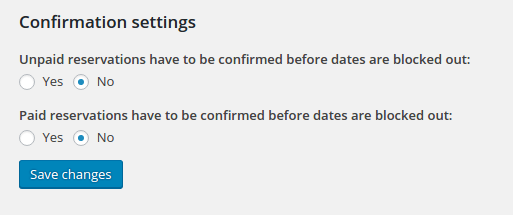
You can set if a confirmation is needed before the dates are blocked out in the calendar. This setting can be different for reservations that have been paid online or that are unpaid.
When a reservation requires confirmation, it means that the reservation will have “Pending” status and the accommodation will remain available until you click on “Confirm”. It is working as a reservation request that leaves the accommodation available, so you can receive various reservation requests and decide which one you confirm and which ones you decline.
See here in our knowledge base for more information regarding case examples to use the confirmation settings and “Confirm” action.
Reservations status
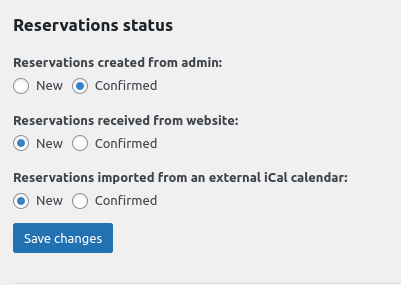
You can set the default reservations status depending on the origin of the reservation received (front-end, admin, iCal).
Invoice ID and reservation number
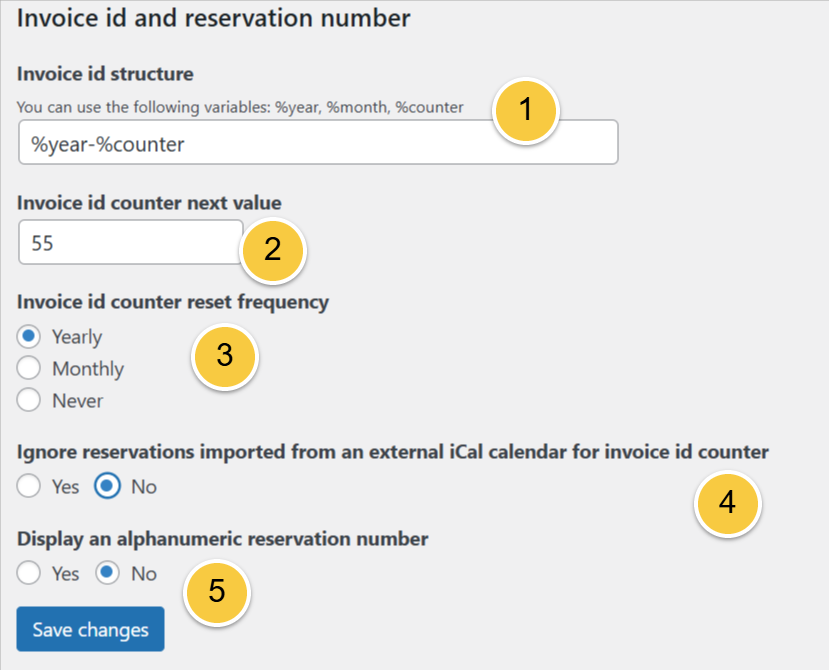
You can customize the invoice ID :
You will indicate here the structure of the invoice ID. You can use the variables %year, %month and %counter
You can manually set the counter to a specific number for the next invoice ID.
You can indicate the automatic reset frequency so HBook will automatically reset the %counter variable value to “1” either monthly, yearly or never.
You can decide if the invoice ID should also be counted for reservations imported from iCal calendar, in addition to those made through HBook.
HBook allows you to have a random reservation number, in addition to the reservation ID and the invoice ID. It will be displayed in the list of reservation, you can as well include the variable [resa_alphanum_id] in Documents or Emails
You can add decide to use an additional alphanumeric reservation number.
Opening dates
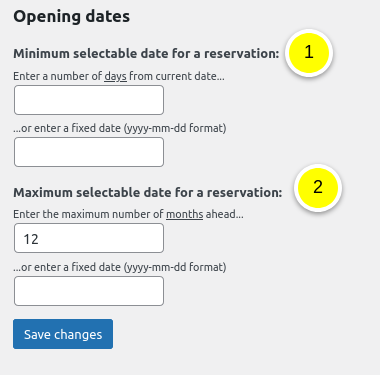
You can set here the booking window :
You will indicate here the minimum selectable date. It can be set by defining:
a number of days from current date. This is useful if you wish to prevent last minute booking.
a fixed date. This is useful if you are not open all year round. This will be your opening date.
You will indicate there the maximum selectable date. It can be set by defining:
a number of months ahead of the current date. This is useful if you wish to set a booking window to allow bookings within 6 months only, for example.
a fixed date. This is useful if you are not open all year round. This will be your closing date.
Please keep in mind that this is HBook booking window, for reservations received on your website (front-end) only. You can as well set the Ical import window, which will apply only to the iCal import of reservations received on your external calendars.
Dates settings
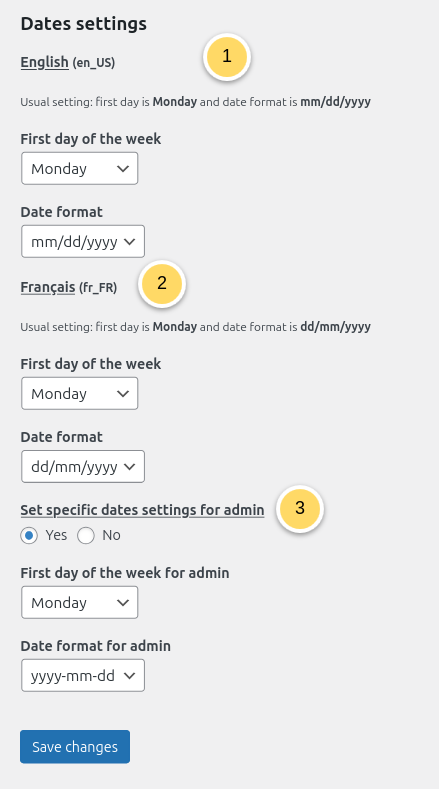
You can set the date format and the first day of the week for the front-end.
Note that if you have a multilingual site, you can set these for each language
You can as well specify different settings for the admin (back-end)
Terms and conditions, Privacy policy
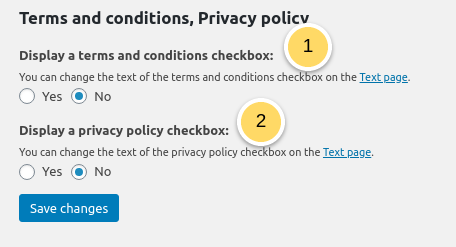
If you wish to add terms and conditions checkbox: a compulsory “Terms and Conditions” section will be displayed just before the “Book now” button.
If you wish to add a privacy policy checkbox: a compulsory “Privacy Policy” section will be displayed just before the “Book now” button.
To customize the text, to add for example a link to your terms and conditions page or privacy policy page, go to HBook >Text > Book now area, and you will find the fields that can be customized.
Please consult these article of our knowledge base to add a link to your “Terms and conditions” or “Privacy policy” page:
Import/Export of HBook settings
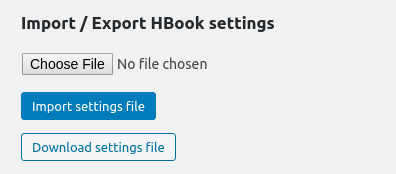
You can export or import a HBook settings file. It will be in a .json format and this can come in handy when you wish to move a HBook install with its settings, accommodation types, customers, and reservations.
If you import a .json file of HBook settings in a WordPress installation, please have in mind that any previous HBook set-up, accommodation types, reservations, and customers will be replaced.
HBook reset
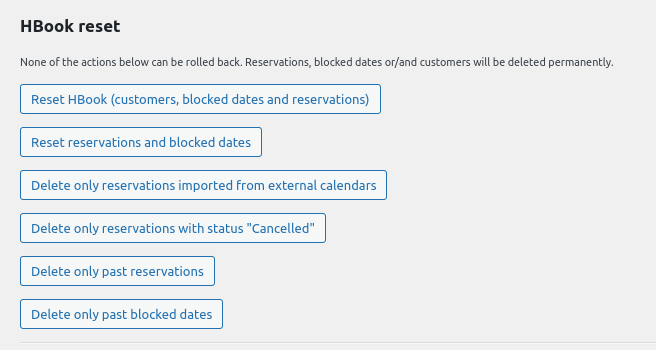
Reset HBook: customers, blocked dates and reservations tables will be emptied. This is useful to delete any tests and start fresh. Reservation ID and Customer ID will start again from “1”
Reset Reservations and blocked dates: Customers will be kept, but the reservation and blocked dates tables are emptied. Reservation ID will start again from “1”.
Delete only reservations imported from external calendars (iCal sync): any reservation received on your website will be kept, but all reservations imported from external calendars will be removed, whatever their status is. This can be handy when you have iCal sync issues and need to have a clean reservation list to set up iCal correctly.
Delete only reservations with status “Cancelled”: all reservations that have “Cancelled” status will be deleted from the reservation table.
Delete only past reservations: all past reservations will be deleted from the reservation table.
Delete only past blocked dates: all past blocked dates will be deleted from the reservation table.
The reset actions can not be rolled back. Make sure you know what you are doing before proceeding!
Misc
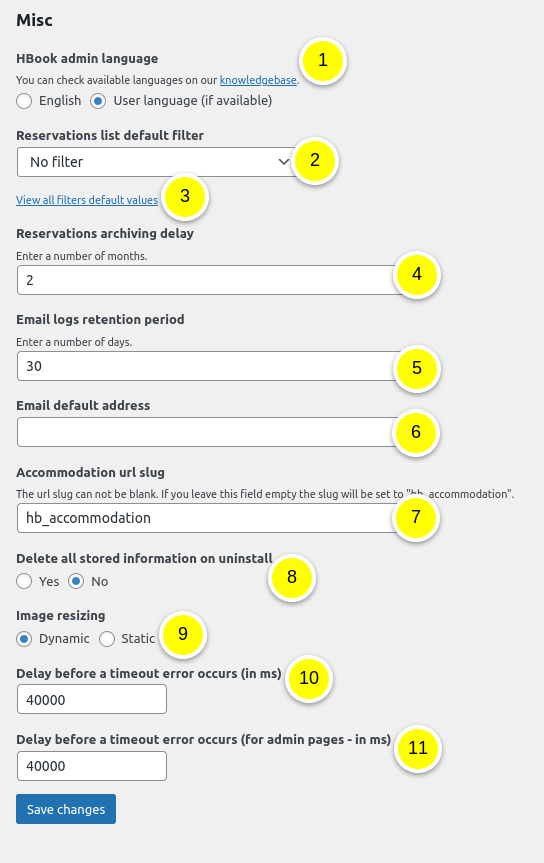
HBook admin language: you can set here if you wish to use the existing translations of HBook admin menus (when available for your language). To see an updated full list of available translations, please check here in our knowledge base.
Reservations list default filter: you can set here the default filter for the Reservations list.
Reservations list filters default values : you can set the default values for all the filters for the Reservations list.
Archiving delay: HBook automatically archive your reservations. You can then find them in Reservations > Archived reservations. Here you will enter the delay in months before archiving should be done.
Email logs retention period: HBook keep logs of the emails sent. Here you will enter the period of logs retention, in months.
Email default address: When no email address is set, HBook will use this email address. If empty, HBook will use the WordPress administrator email.
Accommodation post slug: customize the slug for the posts in the URL. Default is “hb_accommodation”
Set if you wish that we remove all tables/rows of data added by HBook upon deletion of the plugin from the Plugins menu.
Set if you wish to have a dynamic or static resizing of the images. HBook uses Aqua Resizer for resizing the images. If you need to use your own resizing functions, you will set this to static, and you will use HBook filter hb_image_sizes.
Adjust the delay before a timeout occurs for front-end pages
Adjust the delay before a timeout occurs for admin pages
