Reservation list
Below is an example of what could be a reservation list:
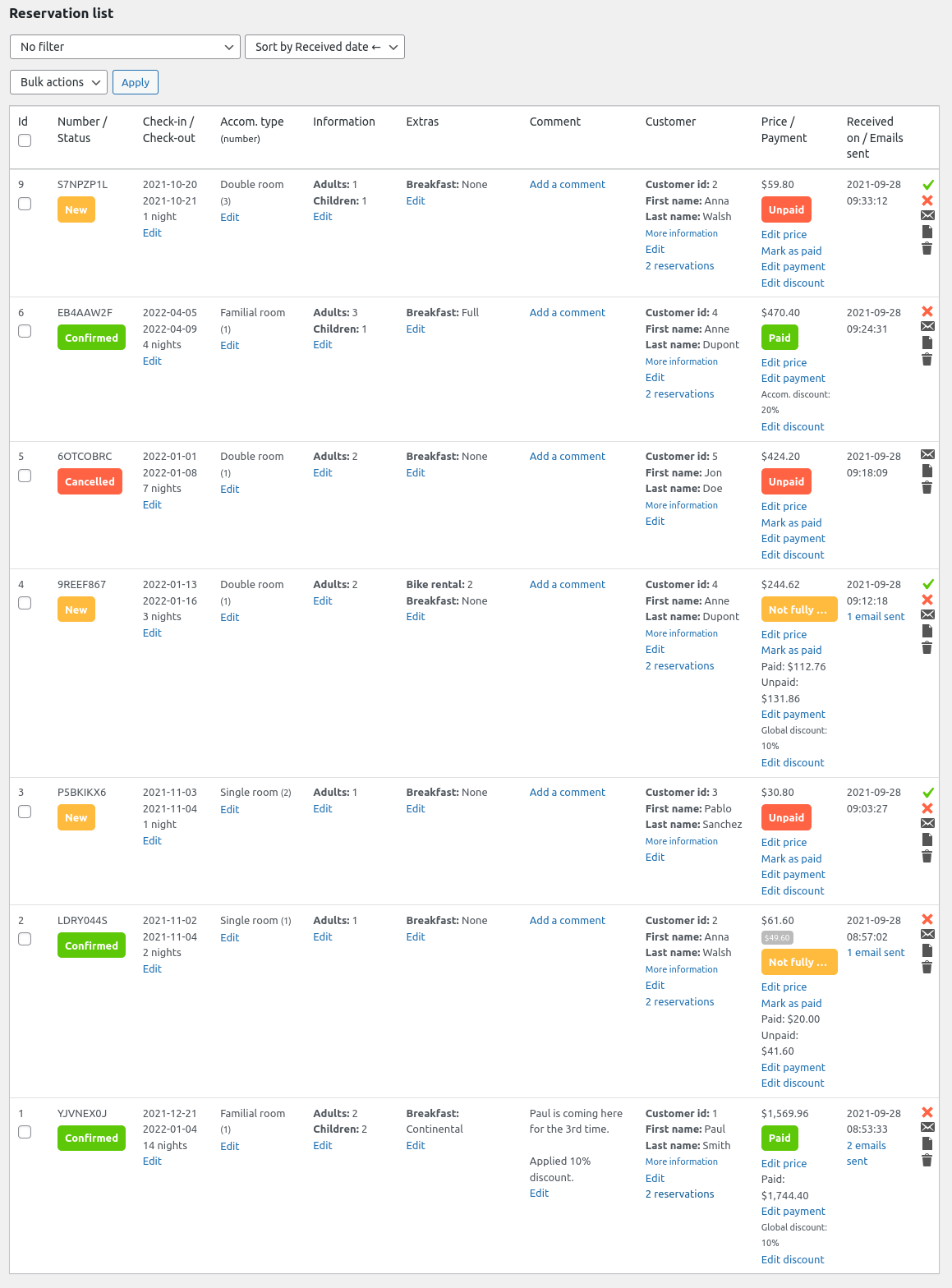
Reservation sorting and filtering

You can filter reservations by ID, by reservation number, by customer, by status, by check-in date, by check-out date or by check-in and check-out date, by active reservation, by accommodation.
You can sort reservations by received date or check-in date.
You can set the default filters in HBook > Misc > Misc.
Reservation table
Please find information below regarding the different columns of the reservation table.
Reservation status
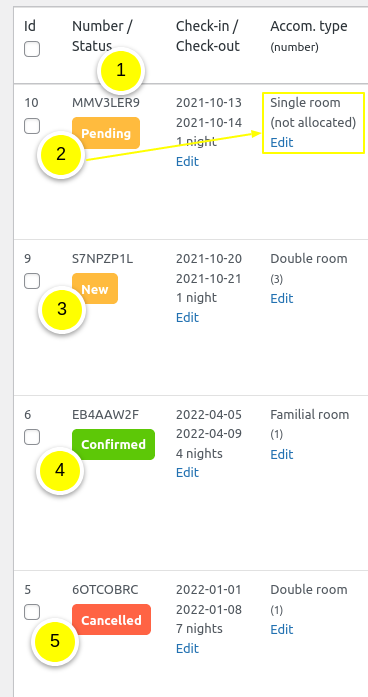
If you have set in that you wish to display a reservation number, it will be shown here.
In HBook > Misc > Status of reservations, you can set the default status of the reservations when they are done on your website front-end, added from the admin or imported with the iCal sync. See this section of the documentation for more details.
A reservation can have 4 different status:
Pending: the reservation needs confirmation. A pending reservation does not appear in the calendar of reservation. You can view that status only if you have set in HBook settings > Confirmation settings that a reservation have to be confirmed before dates are blocked out.
New: this can be set as the default reservation status. The reservation has just been received, and you have not yet acknowledged you read it (by clicking the green tick).
Confirmed: this can be set as the default reservation status. When clicking on the “Confirm” action, a reservation can change status from “Pending” to “Confirmed” if you accept the request (See Confirmation settings) or from “New” to “Confirmed” to acknowledge you read it.
Cancelled: the reservation has been cancelled but has not been deleted (you can still access details about this reservation, but it will not appear in the calendar).
For more details about the use of the “Confirmation” action, you can check this article of our knowledge base.
Check-in/out - Accommodation - Information - Extras - Comment
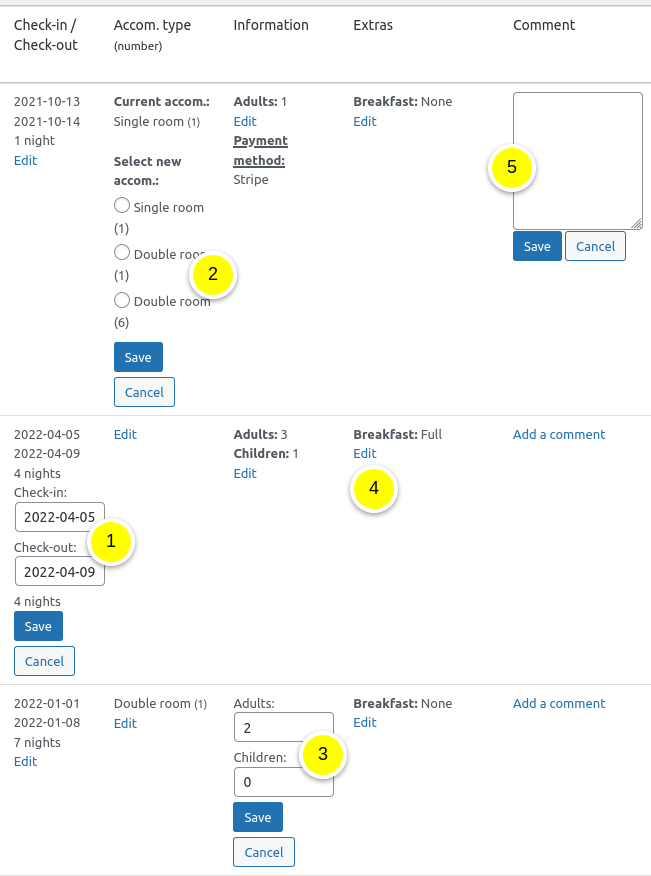
To edit the dates of a reservation: click on Edit and then enter the new dates.
To change the accommodation type/number that has been allocated to a reservation: click on Edit and select the new accommodation type/number amongst the available accommodations
To change the number of guests: click on Edit and modify
Here you can see the extra-services selected
To add a comment, click on Add a comment. Comments can be edited too.
Customer - Price/Payment
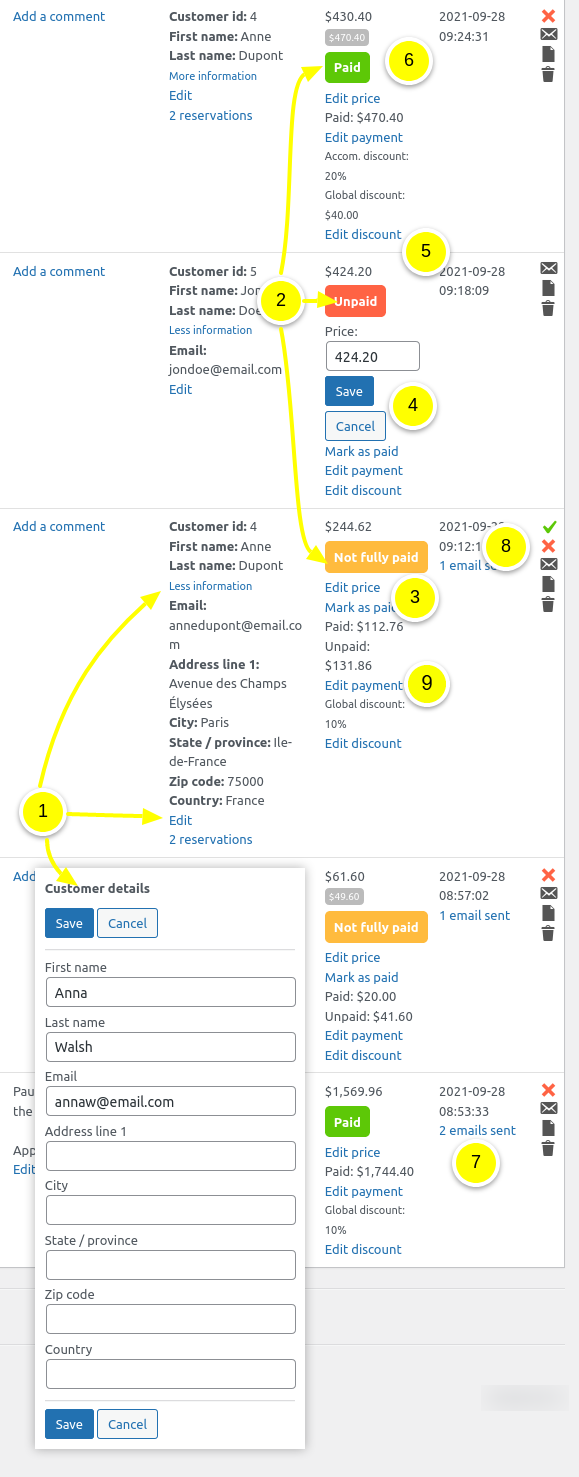
By clicking on “More information”, you will see the full customer details. To edit the customer details: click on Edit and add/edit the information.
A reservation can have three payment status:
Unpaid: no payment has been made for this reservation
Not fully paid: the reservation has been only partly paid (for example, only deposit has been paid)
Paid: the reservation has been fully paid
All payment information are displayed : amount paid, amount unpaid, discount value, security bond amount.
You can edit the price by clicking on Edit price. HBook will automatically modify the “Discount”, which will always be the difference between the price indicated, and the price calculated by HBook, taking into account your prices as set in HBook.
It is possible to add or edit a Discount on the accommodation price or on the global price. You will see the discount info.
If there has been a modification in the price of the reservation (you have edited the dates, number of persons or set a discount), the previous price will be shown with grey background.
You will see an email log for the reservation
There are various actions that can be done for a reservation : Confirm, Cancel, Delete, Send an email, open a document or Delete. We provide details about each action below.
To view the payments history or to add a payment, click on Edit payments. We provide details about this functionality below.
With Stripe payment gateway (only), you can charge or refund a credit card that has been saved: click on Charge and enter the amount to be charged. Or click on Refund and enter the amount to refund.
Edit payments
You can view the payments history and add any payment received outside HBook online payments.
Payment history

Any online payment or refund done through HBook will be listed here automatically. If you add a payment manually, it will as well be listed.
For payments done with Stripe, you can click on “Refund” action. The payment will be refunded through Stripe.
For payments added manually, you can click on the “Delete” action to remove the payment from the payment history. No refunds are processed.
If you wish to add a payment, you will click on “Add payment”
Add a payment
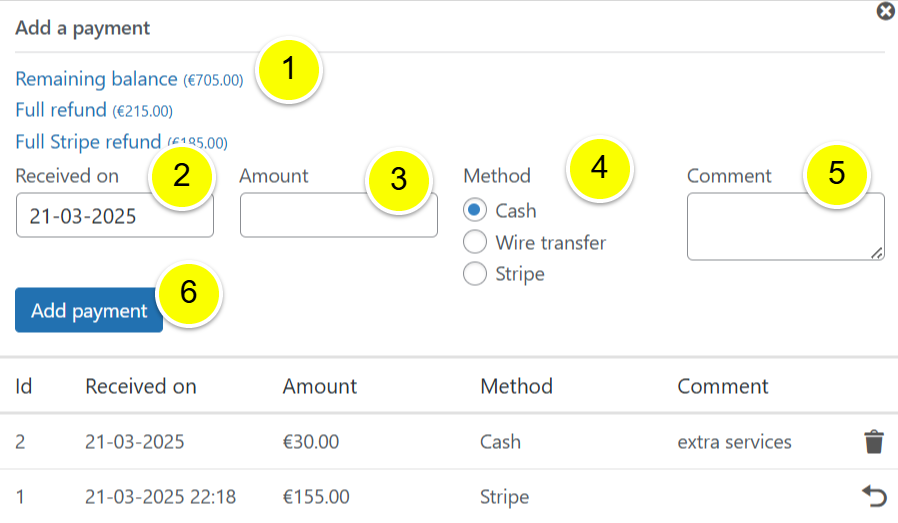
Here you will find links to automatically fill in the payment details.
Add the payment date
Indicate the amount. If you wish to log a refund, you will indicate a negative amount. For example, for a refund of $30.50, you will write “-30.50”
Select the payment method. You can modify the payment methods listed here in HBook > Payment > Offline payment methods.
You can add a comment, if you wish to provide details or context for this payment.
Click on “Add payment”
Make a Stripe charge or refund
If you are using Stripe as payment gateway, you can process later payments and refunds directly from here. You can use the pre-set links or set a custom amount to charge or refund.
A prerequisite is to set “Save payment method” to “Yes” in HBook > Payment > Stripe settings.
Make a charge
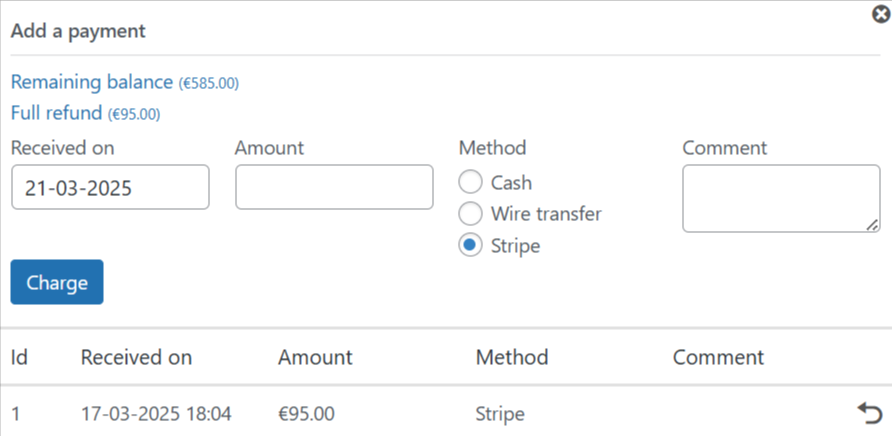
Make a refund
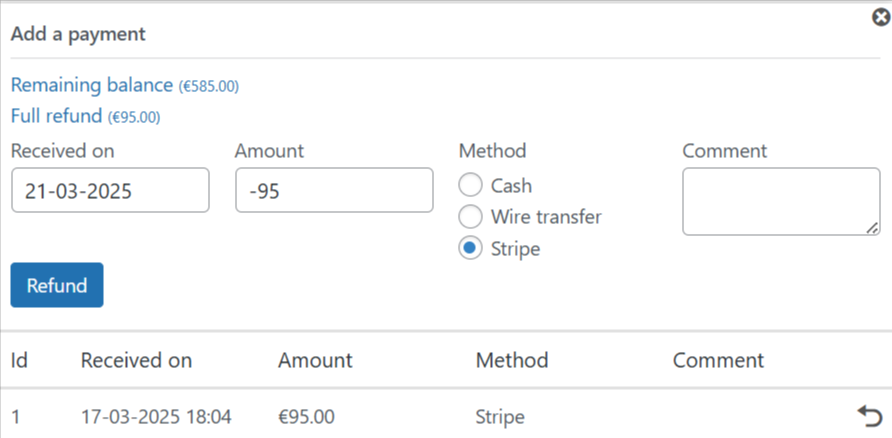
Actions on a reservation
You can do 5 types of actions on a reservation:
Mark as Confirmed
If you have set that a reservation have to be confirmed before dates are blocked out, this action will add the reservation to the calendar.
If reservation do not have to be confirmed, then this action will not do anything apart changing the status to Confirmed, which in this case means that you acknowledge you have read the reservation.
Any email template that is associated to the action “Reservation confirmation” will be sent out automatically.
Cancel the reservation
A cancelled reservation is still in the database, and is visible in the reservation list. The status is “Cancelled”. You can not revert the status of a cancelled reservation. If you cancelled it by mistake, you will have to re-enter the reservation.
Any email template that is associated to the action “Reservation cancellation” will be sent out automatically.
Send an email
This is handy to sent email manually.
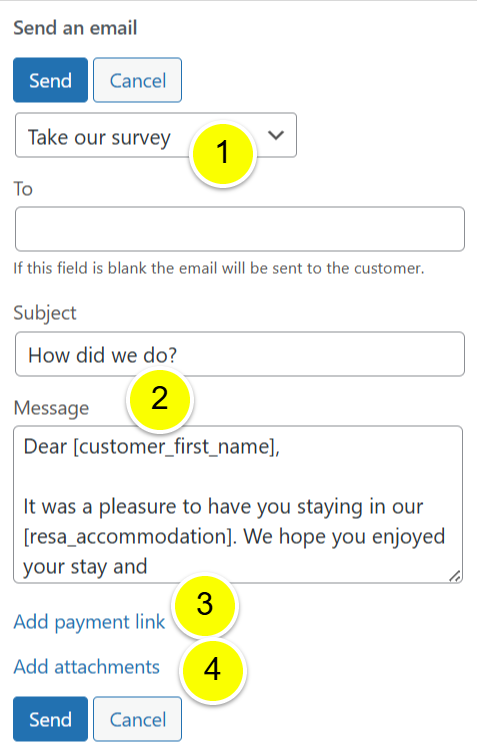
You can select a template that you wish to use. You can set different email templates in HBook > Emails
Edit the message if you wish to customize it.
You can include a payment link in the body of the email. To insert a payment link, click on “Add payment link”.
You will be presented with a list of possible values for the payment link.
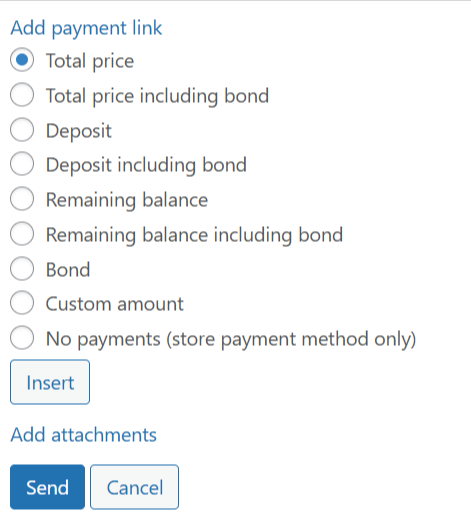
You can indicate a custom amount
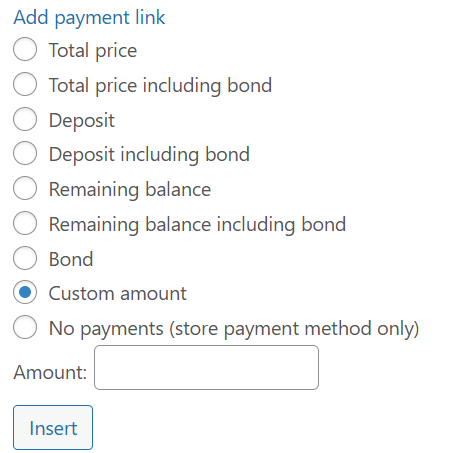
You can as well select to only ask for a payment method, without any charge.
Select any attachment you wish to send
For a detailed log of the emails sent, you can check in HBook > Emails > Email logs
Open a document
You can select amongst the documents created in HBook > Documents. It will open in a new tab of your browser.
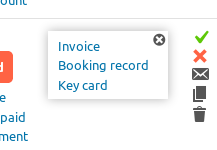
You can print to PDF, from your browser, if you wish to download a PDF of the document.
Delete the reservation
This action will remove the reservation from the list. It is not possible to revert this action.
Note that a deleted reservation can not be restored as it is erased from the database.
