Accommodation Types
In this section of the documentation, you will find information regarding the Accommodation sub-menus of HBook menu. For the plugin to work correctly, you need to create at least 1 type of accommodation.
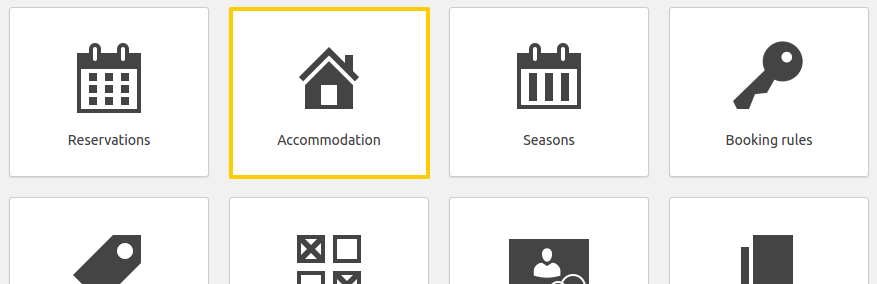
Create a new accommodation
You can create as many accommodation types as you need. For each accommodation type (for example "Double room"), you will be able to set how many you have of this type (for example "10" Double rooms).
Click “Add New” Accommodation
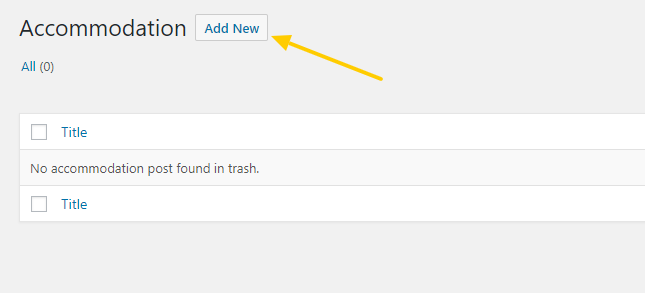
Enter the Accommodation title and the Accommodation description. You can use shortcodes or blocks to display a search form, a rate table, an availability calendar...
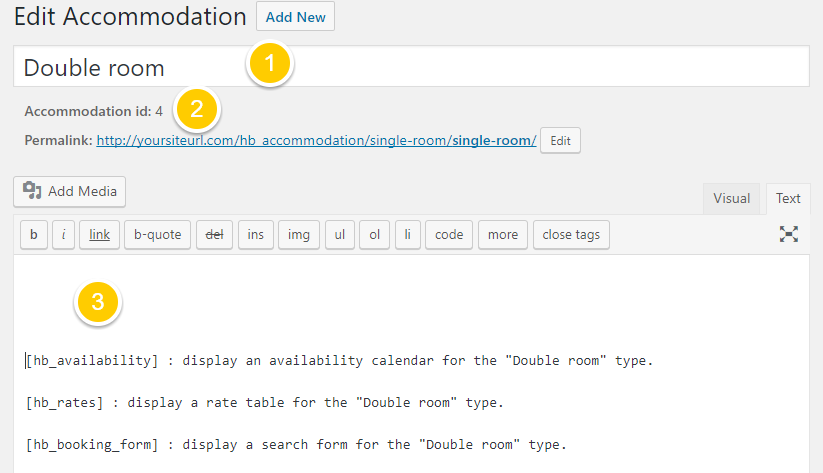
Classic editor
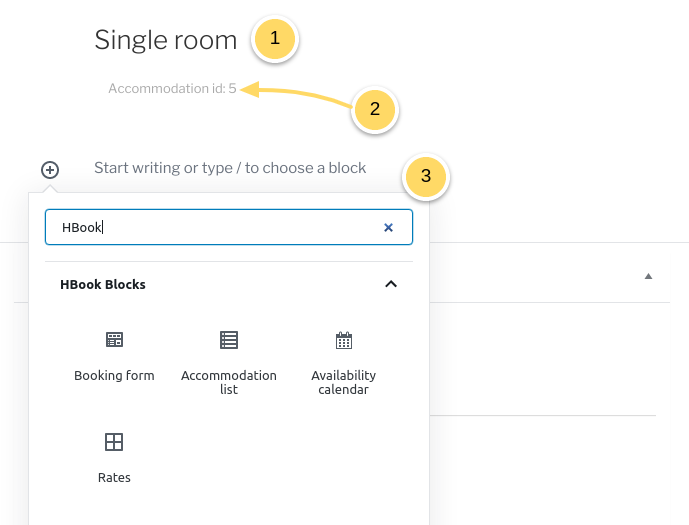
Gutenberg editor
Enter the Accommodation title. This is the name of the accommodation type, as it will appear on front-end. You can create a different admin name.
You will see the accommodation ID here. You might need it when using the shortcodes.
If you wish to use the default HBook Accommodation post to display your accommodation page, please enter the content of the post here. You can add HBook shortcodes to add an availability calendar, a rate table or a search form.
By default, if a shortcode is added within the accommodation post, it is applied for this accommodation type.
Set the featured image
If you wish, you can set a Featured image that will appear as the accommodation thumbnail in the search results and in the accommodation list.
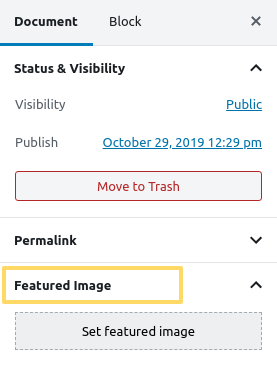
General settings
The settings are here to provide HBook with the information needed for the booking system. Normal occupancy, Maximum occupancy and Number of accommodation of this type are the only required settings for HBook to work.
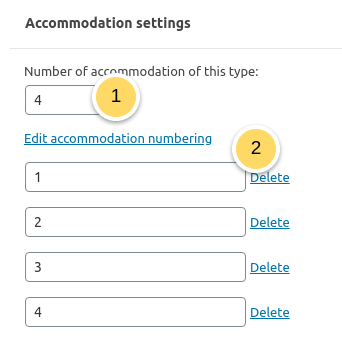
Indicate the number of accommodation of this type (required)
If you have several units for an accommodation type, you might wish to give different names/numbers than the default numbering. If you click Edit accommodation numbering, you will be able to rename the accommodation for that Accommodation type.
Occupancy settings
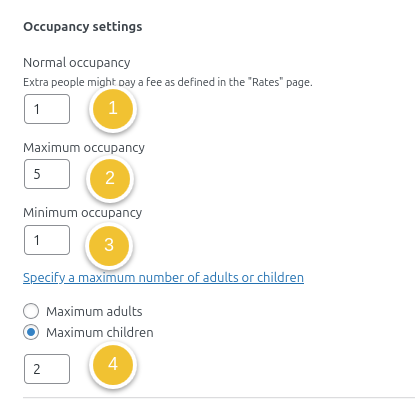
Enter the normal occupancy (required): this is the number of people the accommodation rate (as set in HBook > Rates) is for.
Enter the maximum occupancy (required): this is the maximum number of persons the accommodation can cater for.
Enter the minimum occupancy (optional): if you wish to set a minimum number of persons for the accommodation type, please enter it here.
You can specify a maximum number of adults or children for this accommodation type.
If your prices change according to the number of persons:
You will use the normal occupancy to set the number of persons for which your base rate is (set in "Accommodation rate" in HBook > Rates). And you will set the "Maximum occupancy" to the greatest number of persons the accommodation can accept
You will then set in HBook > Rates the "Price per adult above normal occupancy" and "Price per child above normal occupancy".
Examples of Occupancy settings
Example 1 - Rate per accommodation independently of the number of guests
In this example, we have a Triple Room that can be occupied by 2 persons or 3 persons. The rate is $75 per room in Winter season and $95 per room in Summer season (be it for 2 or 3 persons).
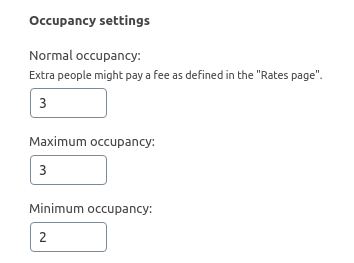
Normal occupancy and maximum occupancy are set to the maximum number of persons the accommodation type is for.
Minimum occupancy is set to 2 to prevent this room to show up in the results in the search is for 1 guest only.

In HBook > Rates, we use only the “Accommodation rate” as there is no need to define prices for people beyond normal occupancy, since the price does not vary according to the number of guests.
Example 2 - Base rate for the accommodation and rate for extra-persons
In this example, we have an apartment that is rented per week for maximum 4 persons ; price is the same for 1 or 2 persons but 3rd and 4th persons need to pay an extra fee.
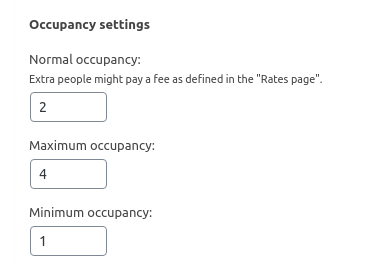
Normal occupancy is set at 2 persons and maximum occupancy is set to 4 persons (this will allow us to define the price for up to 2 persons and for each additional guest).
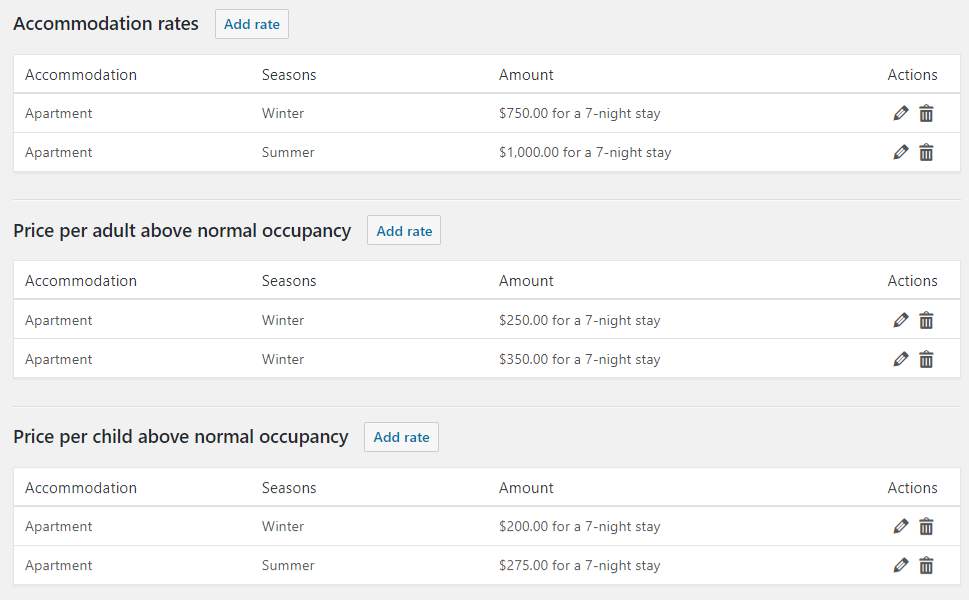
In HBook > Rates, you will set the “Accommodation rate” as being the rate for up to 2 persons, and you will set the "Price per adult/children above normal occupancy" to set the price for the additional guests.
Example 3 - Rate is per person, not per accommodation
In this example, we have a family apartment that can accommodate between 2 and 5 persons. The price is per person: an adult will pay $50 per night and a child will be charged $30 per night.
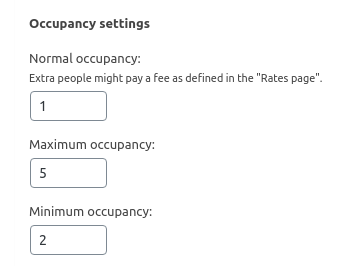
Normal occupancy is set at 1 person and maximum occupancy is set to 5 persons (this will allow us to define a price per person).
Minimum occupancy is set at 2 persons.
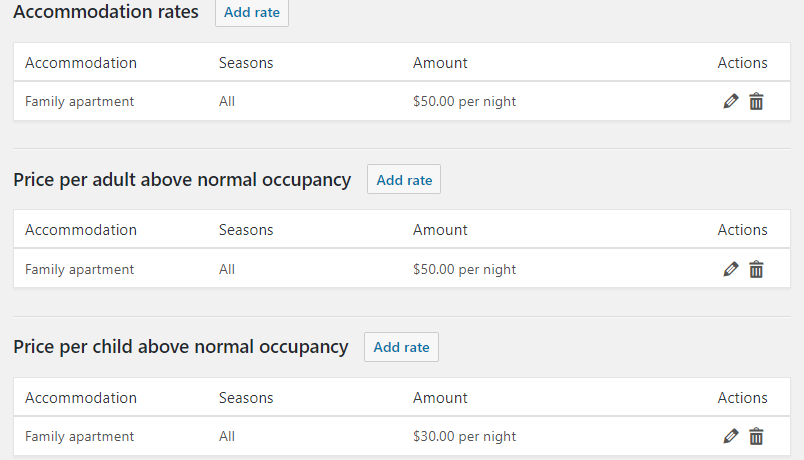
In HBook > Rates, you will set the "Accommodation rate” as the rate for 1 adult.
Then, you will set the "Price per adult above normal occupancy" at $50 (price per adult) and the "Price per children above normal occupancy" at $30 (price per child).
Example 4 - Accommodation with a minimum occupancy
In this example, we have a holiday home that can be rented per room or entirely. We have created an accommodation type "Entire holiday home" but we don't want to offer it for less than 5 persons. Therefore, the accommodation type should not be shown in the results if the search is for less than 5 persons: minimum occupancy is set to 5.
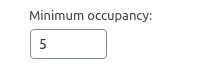
Descriptions
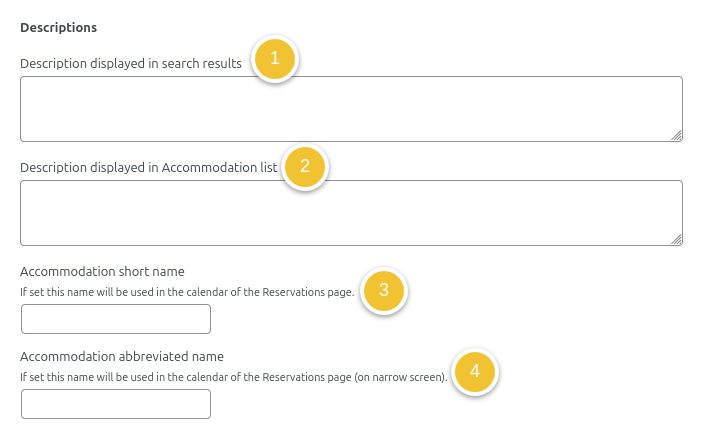
Enter the description displayed in searched results (optional): it will be shown in the result of a search when using [hb_booking_form].
Enter the description displayed in Accommodation list (optional): it will be shown when using [hb_accommodation_list].
You can give an accommodation short name to the accommodation to be used in the calendar of reservations in Reservations. This can be useful if you have a long accommodation title to simplify the display in the calendar.
You can as well indicate the accommodation abbreviated name. It will be used in mobile view of the calendar of reservations in Reservations.
Display options
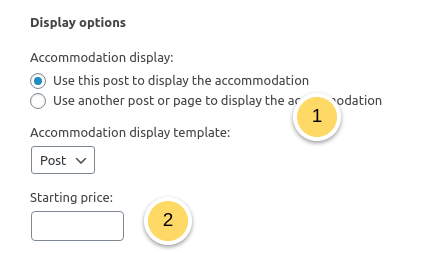
Set your preferences regarding the display of your accommodation type. HBook allows you to either :
use HBook default accommodation post type
apply one of your page template
or use a different page/post to showcase the accommodation type
Enter a starting price (optional): it will be shown in the list of accommodation when using [hb_accommodation_list].
Using the HBook accommodation type post
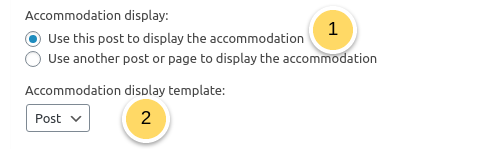
You will set that you wish to use this post to display the accommodation...
... and you can choose which template you wish to apply
Using another post or page for display purposes
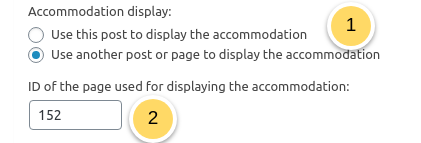
You will set that you wish to use another post or page to display the accommodation...
... and you will enter the ID of the page or post to be used instead.
Please refer to this help article to check where to find the Page or Post ID.
Choosing to use a different post or page for display has several effects:
You can then use HBook shortcodes on the page you use for display without specifying the "accom_id" parameter. HBook will know what accommodation type is concerned.
At the accommodation selection step of the booking process, the "View accommodation" button will redirect to the page set to be used for display.
At the accommodation selection step of the booking process, if you have set that the thumbnail and title of the accommodation type should link to the accommodation page, it will open the page set to be used for display.
In the accommodation list, if you have set that the thumbnail should link to the accommodation page, it will open the page set to be used for display.
Automatic blockings
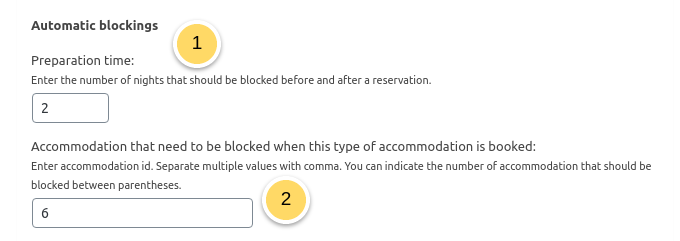
Indicate the preparation time. HBook will automatically block x days before check-in and after check-out of a reservation.
Indicate the linked accommodation: you will enter here the accommodation ids of the accommodation that need to be blocked automatically when the accommodation type you currently edit is booked. If you need to specify the number of accommodations that need to be blocked for each linked accommodation type, you can add that number in ().
Note that if you need to link accommodations both ways (if one is booked, the other is blocked automatically and vice versa), you will need to enter for each accommodation type the accommodation ID of the other type.
Examples of linked accommodation settings
Example 1 - Blocking one accommodation

When there is a booking for this accommodation type, one accommodation of the accommodation type with ID “2” is blocked automatically for these dates.
Example 2 - Blocking one accommodation of various accommodation types

When there is a booking for this accommodation type, one accommodation of the accommodation type ID 2, one accommodation of the accommodation type ID 3 and one accommodation of the accommodation type ID 4 are blocked automatically for these dates.
Example 3 - Blocking several accommodations of various accommodation types

When there is a booking for this accommodation type, three accommodations of the accommodation type ID 2 and five accommodations of the accommodation type ID 3 are blocked automatically for these dates.
Multiple accommodation booking

Indicate if you wish to exclude or not the accommodation from multiple accommodation bookings.
When set to "Always", HBook will never show this accommodation when several accommodations are needed to accommodate the number of persons searched.
When set to "On global search only", HBook will not show this accommodation when several accommodations are needed in a global search form. But, on a search form for this specific type of accommodation, it will be possible to book several accommodations of this type, if the number of persons searched can be accommodated.
When set to "Never", HBook will never show this accommodation in the search results when several accommodations are needed to accommodate the number of persons searched.
See here in our knowledgebase for more information regarding multiple accommodation booking.
Setting specific opening dates for an Accommodation Type
You can set your default opening dates in HBook > Misc > Opening dates
HBook allows you to indicate specific opening dates per accommodation type.
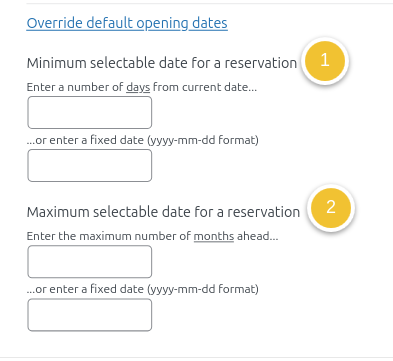
Enter the minimum selectable date. It is the first bookable date and it can be set as a fixed date or as a number of days ahead of the current date.
Enter the maximum selectable date. It can be a fixed date or a number of months ahead.
