Payment settings
In this section of the documentation, you will find information regarding the Payment sub-menus of HBook menu.
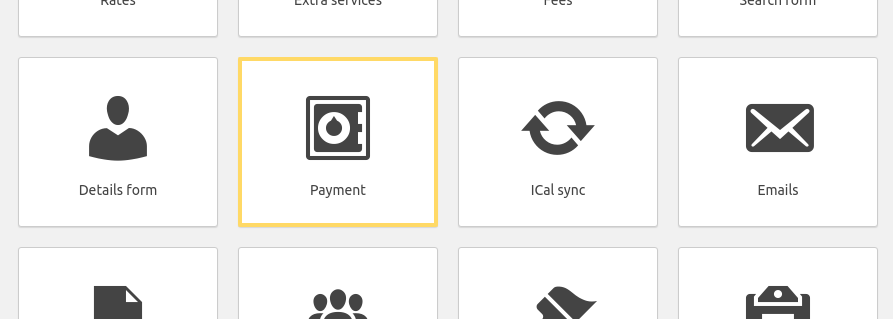
Booking Payment settings
HBook allows you to offer your customer a choice of payment options.
If you do not offer different payment options:
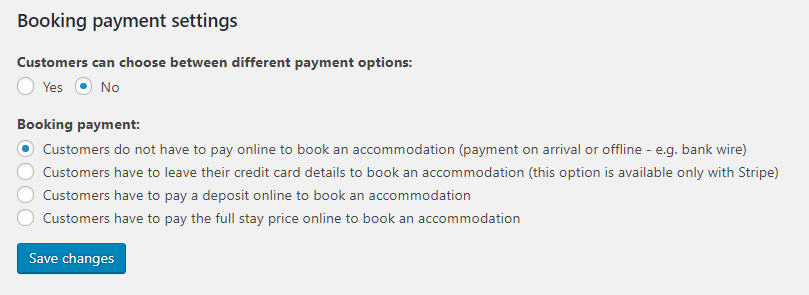
If customers can choose between different payment options:
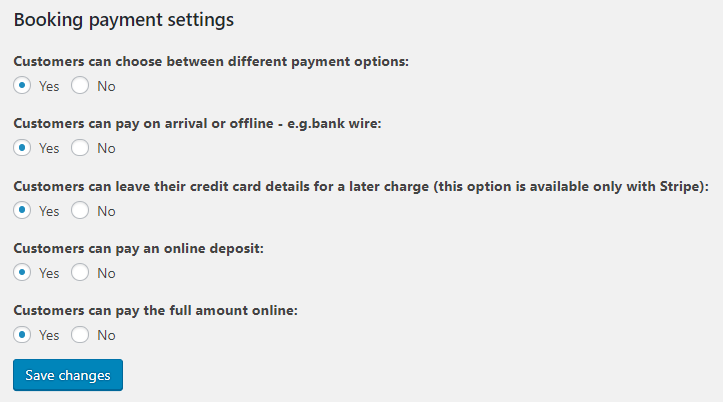
Here are the different payment options explained:
Payment offline: the payment will take place outside HBook. It can be that the customer pays via bank transfer, on arrival, etc.
Leave credit card details: this is available only when Stripe gateway is activated. You need as well to enable “Store credit card details” in Stripe settings
Pay deposit online: the customer will pay only a deposit at the time of the booking. You will set the deposit option and can as well require full payment if the arrival is within “x” days.
Pay full stay price online: the customer will pay the full amount online at the time of the booking.
For each payment option, you can add an explanation text in HBook > Text > Payment choice. This can be handy if you wish to provide payment instructions for payment via bank transfer, for example.
Security bond
A security bond, sometimes called security deposit, is a sum of money which is held during the length of the stay to cover the cost of any damages or loss caused by the customer.
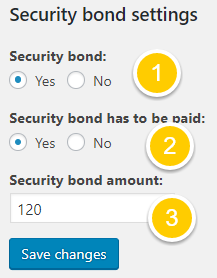
There are various options for the security bond to cover the different situations: you might wish to inform your client that there is a security bond but not ask for the payment of it, include it or not to the total amount, ask for it to be paid at the time of the booking or not...
set if there is a security bond or not
set if it needs to be paid by the customer: in that case, it will be added to the total price of the reservation (independently of the payment taking place online or not)
set the amount of the security bond
If you set that you ask for the security bond to be paid and if you set that there is a deposit option (part of the payment of the reservation to be paid in advance), then you will see in the Deposit settings a new option to set if the security bond needs to be added to the deposit amount:

Deposit settings
A deposit corresponds to the part of the total price of the stay that is paid in advance by the customer to secure the booking.
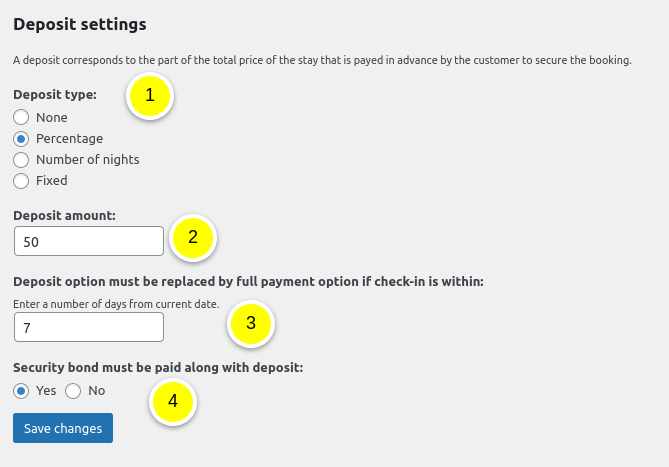
There are different types of deposit options: none, percentage, one night and fixed amount.
Here indicate the amount: for example, if you ask for 50%, you will write “50”.
If you have set that there is a security bond that has to be paid, you will see this setting. It allows you to decide if you wish to require the payment of the security bond along with the deposit or not.
If you offer deposit and full payment, but wish to require full payment for reservations with a close check-in date, here you can indicate the number of days from current date, for which the deposit option should be replaced by full payment option. For example, if you wish to show only the full payment option (and not the deposit option) if check-in is within 7 days, you will enter “7” as value.
Price settings
Choose your currency and set options regarding price display.
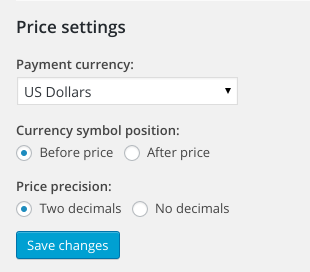
Payment link settings
This setting is for payment links. A payment link can be sent to a customer in an email or can be included in a document. When the customer clicks on the payment link, he will be redirected to the Payment page that you have set here.
For payment links to be enabled, you need to add at least a shortcode [hb_payment_link_form] or a bloc “Payment link form” in this page you set as your Payment page for payment links.
You can decide whether the payment link should appear as a button or a text. The text for the button can be modified in HBook > Text > Payment link button, and it is different for a payment and for adding/updating a payment method.
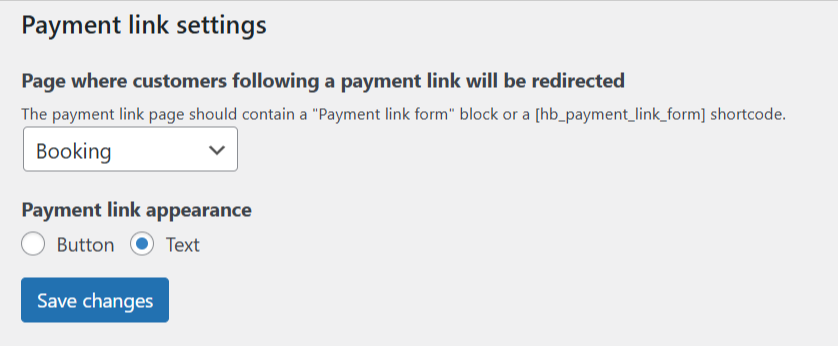
If you haven’t created yet a payment page with the shortcode [hb_payment_link_form] or bloc “Payment link form”, you shall start by creating such page.
Offline payment methods
Here, you can add any payment method you wish to see listed when you add manually a payment for a reservation, in the admin Reservations list page. You will add manually a payment to keep track of any payment done outside HBook (bank transfer, cash, etc.).
When you add a payment, you will be able to select the payment method for this payment. The methods listed are the ones you list here. Make sure you separate each payment method with a comma.
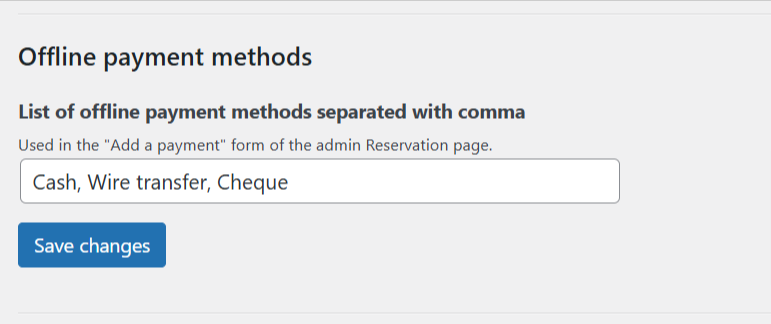
Activate Payment gateways
You can choose which online payment gateway will be offered to your customers. PayPal and Stripe are already integrated to HBook.
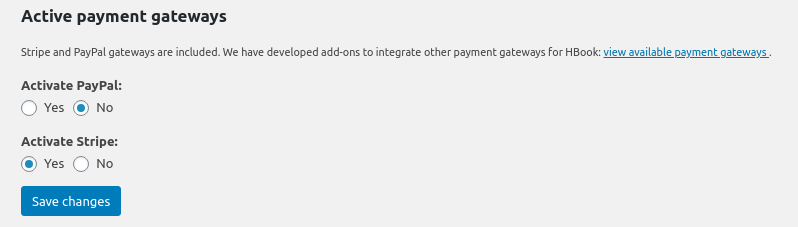
We have developed add-ons to offer other payment gateways: Square, Mollie, Authorize.net, etc. See the full list of available payment gateways here.
PayPal settings
Set your PayPal account information:
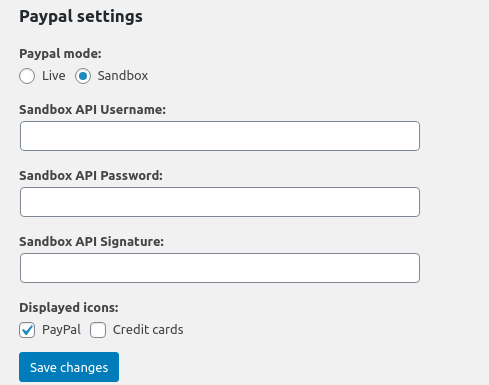
Please remember to enter your Sandbox API credentials if you are using the Sandbox (testing environment - fake payments). And your Live API credentials if you are not using the Sandbox.
Stripe settings
Set your Stripe account information.
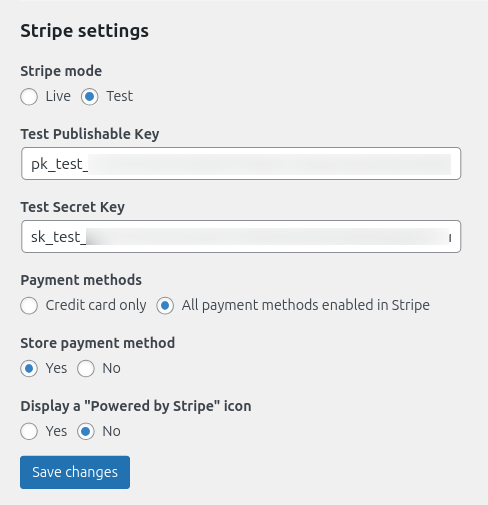
If you wish to store the customer payment method for a later charge, you should set “Store payment method” to “Yes”. This option is only available with Stripe payment gateway.
You can opt for that:
if you do not take payment at the time of the booking but wish to ask for credit card details to charge at a later stage
if you have asked for a deposit to be paid at the time of the booking and wish to charge the remaining balance at a later stage
to keep credit card details to be able to charge it in case of “no show”
Please remember to enter your Test Secret and Publishable keys if you are using the Sandbox (testing environment - fake payments). And your Live Secret and Publishable keys if you are not using the Sandbox.
To find the test cards you can use in Sandbox environment, check here.
