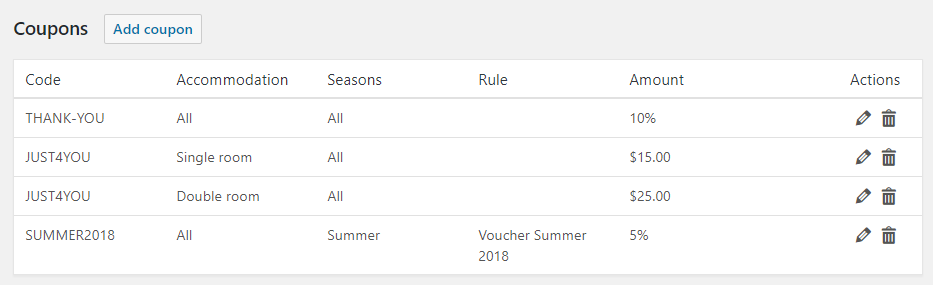Rates
You will find the page of the Rates in the menu HBook > Rates. Once you have created at least one Accommodation type and one Season, you will be able to define rates.
Standard rates
The “Accommodation rates”, “Price per adult above normal occupancy” and “Price per child above normal occupancy” are the settings to set up your standard rates for each accommodation type and season.
Accommodation rate: the rate applied for the number of persons as set in “Normal occupancy” setting.
Price per adult/child above normal occupancy: the rate applied to any additional person above normal occupancy.
Below is an example of a rate table for a user who has defined 2 types of accommodation and 3 seasons.
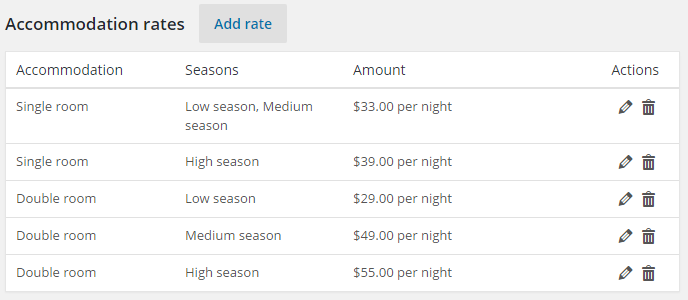
If you have set a different number of persons for the normal occupancy and the maximum occupancy, you can add rates for extra people in the “Price per adult above normal occupancy” table and the “Price per child above normal occupancy table”.
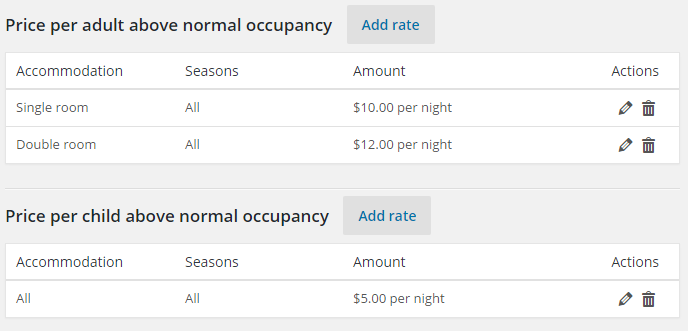
Special rates
A rule is a condition for the “Special rate” to be applied. You can use a same rule to set different rates for the same rule, according to seasons and accommodation types-
If you have created “Special rate” rules, as explained in Advanced Booking rules, you will need to define these rates by selecting the name of the rule in the rate tables.

To better understand how you can articulate Seasons, Rules, and Rates, please check the different examples of pricing set-up in the Set-up section of our knowledgebase.
Discounts
Discounts are applied to the total price when the criteria of a search meets the criteria of a discount rule set in Booking rules > Advanced booking rules. If you have created Discount rules, you will need to define the amount and type of discount by creating a new discount.
Here are some “Discount” conditions we created in HBook > Rules > Advanced booking rules:

And now we set the discounts amounts in HBook > Rates > Discounts:
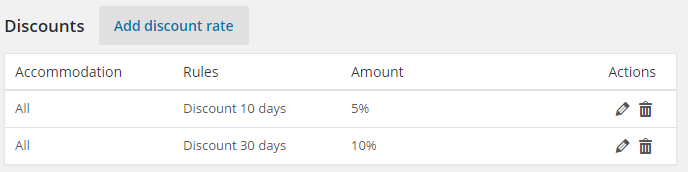
Coupons
You can create coupon codes that you give to your customers so they can get a discount when they enter the coupon code at the time of the booking.
You can create coupon code without linking them to any advanced booking rule. In that case, there are no conditions for the discount to be applied, as long as the customer enter the coupon code.
You can create an advanced booking rule for a “Coupon” in order to set conditions for the coupon to be valid. In this case, the discount will be applied only if the customer enters the coupon code and the stay match the criteria set for the coupon to be valid.

Advanced booking rule “Coupon”
Enter the coupon code
Select for which accommodation types the coupon is for
If you have some conditions for the coupon code to be valid, you will have created an Advanced booking rule and you will select it here
Here you will see a counter for the number of times the coupon has been used
You can set a maximum number of use
You can set a date limit for the coupon to be valid. The coupon needs to be used before this date for the coupon to be still valid
Set the amount and the type. If you wish to give a 10% off, you will indicate “10” as amount and type will be “Percent”. If you wish to give a US$20 off, you will set “20” as amount, and “Fixed” as type.
You can use a same coupon name for different accommodation types and/or different seasons with different discount amount/types.