Booking rules
You will find the page of the Booking rules in the menu HBook > Booking rules. Booking rules are optionals. There are 5 types of Booking rules.
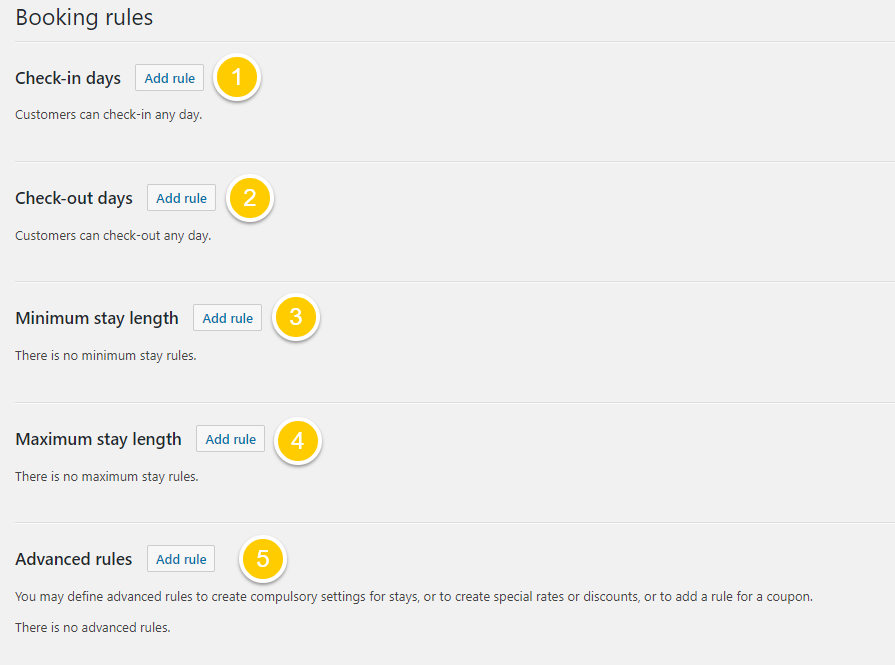
Check-in days: define on which days customers are allowed to check-in.
Check-out days: define on which days customers are allowed to check-out.
Minimum stays: define the minimum length of a stay.
Maximum stays: define the maximum length of a stay.
Advanced booking rules: define advanced rules to create compulsory settings for stays, special rates, discounts or coupons.
Allowed check-in and check-out days
With the Allowed check-in days and Allowed check-out days, you can indicate on which days your customers can arrive and leave. It can be set according to season and accommodation.
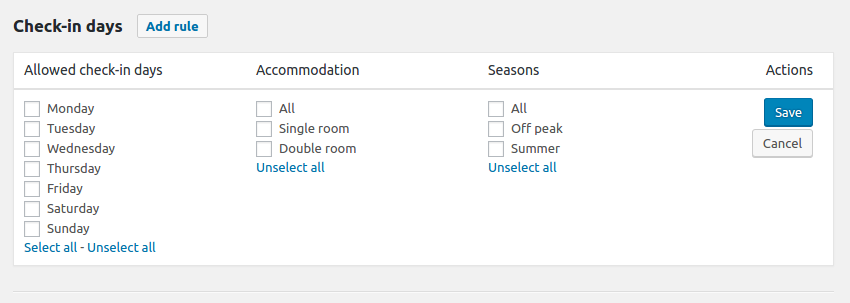
Examples of set-up for the allowed check-in and checkout days
Example 1 - Changeover day on Saturday all year round for all accommodation types
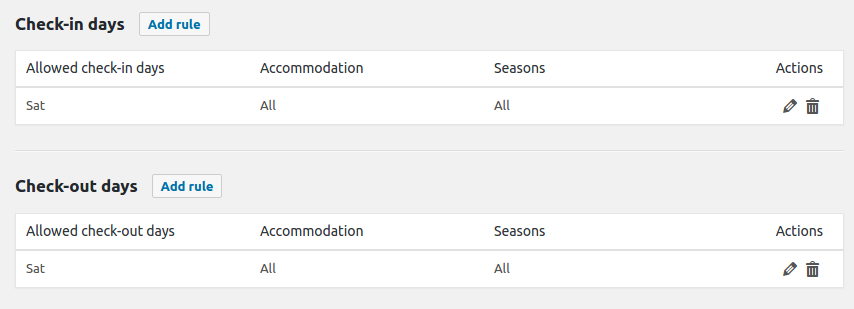
Example 2 - Different check-in and check-out days depending on seasons
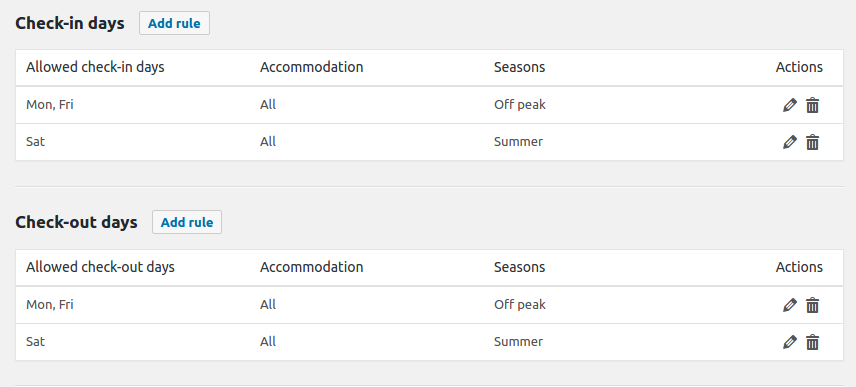
Minimum and maximum stay
With the Minimum stay and Maximum stay, you can indicate the minimum number of nights and the maximum number of nights allowed. It can be set according to season and accommodation.
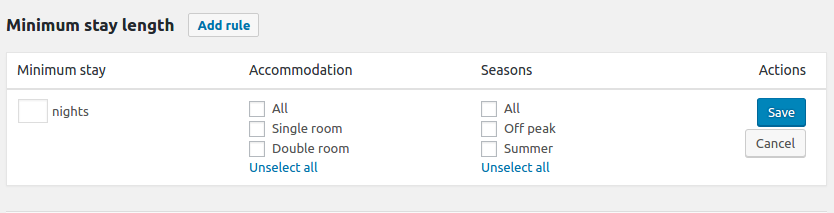
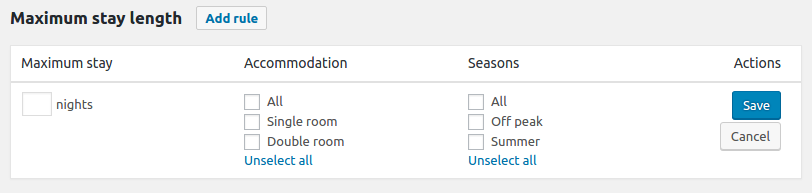
Examples of set-up for minimum and maximum stays
Example 1 - Seasonal minimum stays
Different minimum stays depending on the season (7 nights minimum stay on "Summer" season and 2 nights the rest of the year)
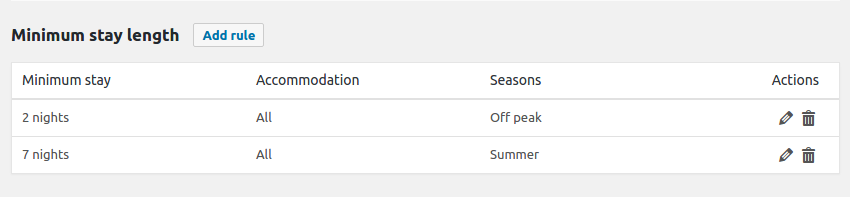
Example 2 - Different minimum stays according to accommodation type
Minimum stay depending on accommodation type and season
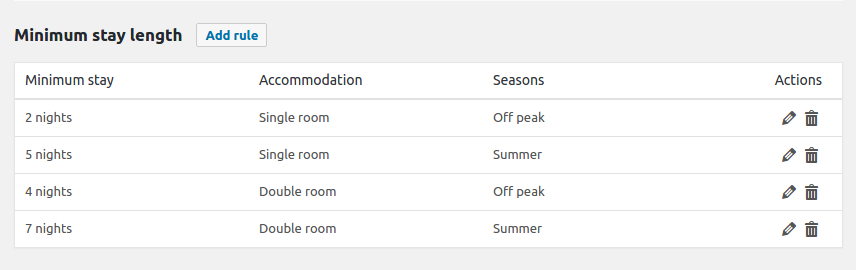
Example 3 - Maximum stays

Advanced booking rules
This is a powerful feature that will enable you to define settings conditionally. It has two different aims.
to define the conditions for various booking situation that can not be set using only the settings above
to define the conditions of discounts and coupons
There are 5 types of advanced rules:
Compulsory: if the booking request has a check-in day that falls in one of the check-in days set in the rule, then the booking request must comply with the rule.
Special rate: if the booking request follows the rule, a special rate is applied. You will indicate the rate for that rule in the Rates page
Compulsory and special rate: this rule is both a compulsory rule and a special rate rule.
Discount: if the booking request follows the rule, then a discount is applied. You will indicate the type of discount (percentage or fixed amount) and its value in HBook > Rates > Discount.
Coupon : if the booking request follows the rule and the customer enter a valid coupon, a discount is applied. You will indicate the type of discount (percentage or fixed amount) and its value in HBook > Rates > Coupons.
Step 1: Create an advanced booking rule
To create an advanced rule, click on Add rule.

Step 2: Set the attributes of the new rule
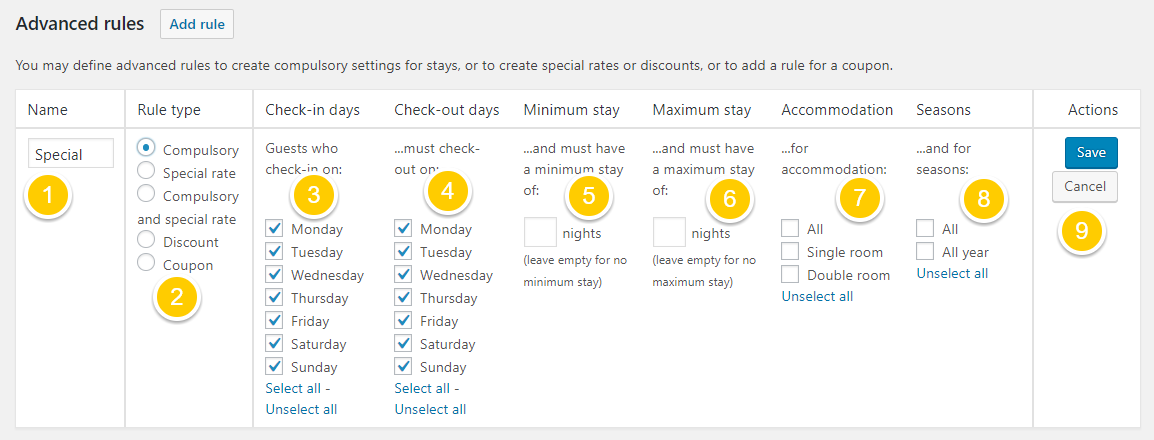
Enter the name of the rule
Select the rule type
Select one or several check-in day(s)
Select one or several check-out day(s)
Enter a minimum stay if applicable
Enter a maximum stay if applicable
Select for which accommodation type this rule is for. This parameter will be displayed only for the advanced booking rules of type “Compulsory” and “Compulsory and Special rate”. For the other rule types, the seasons, and accommodation types are selected directly when entering the rates in the Rates page.
Select for which season this rule is for. This parameter will be displayed only for the advanced booking rules of type “Compulsory” and “Compulsory and Special rate”. For the other rule types, the seasons, and accommodation types are selected directly when entering the rates in the Rates page.
Click Save
Examples of advanced booking rules
Example 1 - Fixed length stay for specific check-in day (Compulsory check-out on following Friday if check-in on Monday)

Example 2 - Discounts for more than 10-night stays and for more than 30-night stays

Example 3 - Coupons with conditions: only valid for stays between 3 and 7 nights

