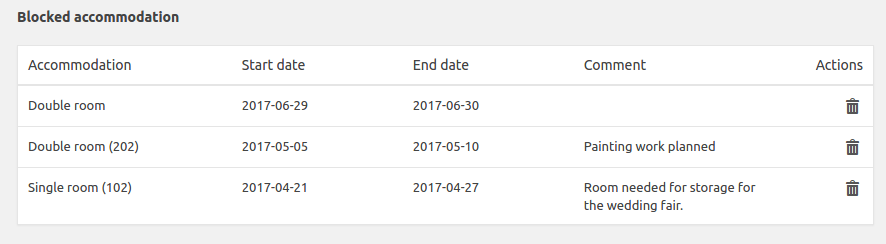Calendar - Blocked accommodation
Calendar
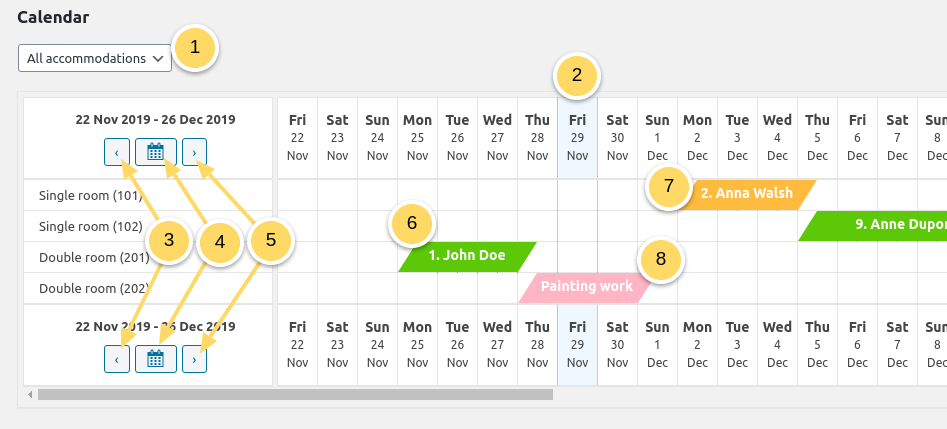
Select which accommodation type you wish to be displayed
The current day is highlighted in light blue
Go two weeks backward.
Select a month of a year from the pop-up calendar
Go two weeks forward.
A confirmed reservation will appear in green
A new reservation will appear in yellow.
A blocked accommodation will appear in pink
View reservation details
When you click on the reservation in the calendar, it will display the reservation details, above the calendar.
For a single reservation
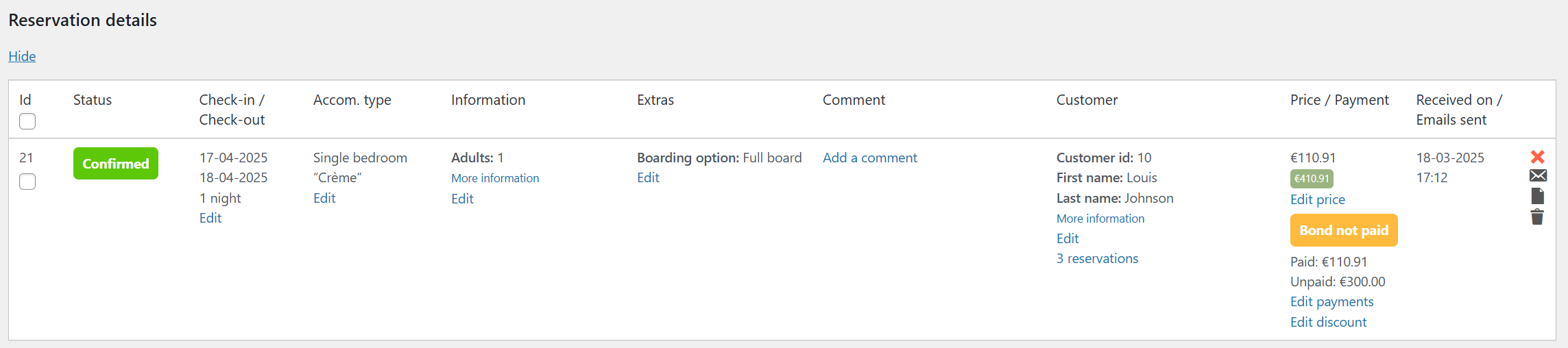
For a multiple reservation, you will see the reservation detail as well as the “parent” reservation info. You can click on “View all reservations included in this Multiple reservation” to display all “children” reservations.
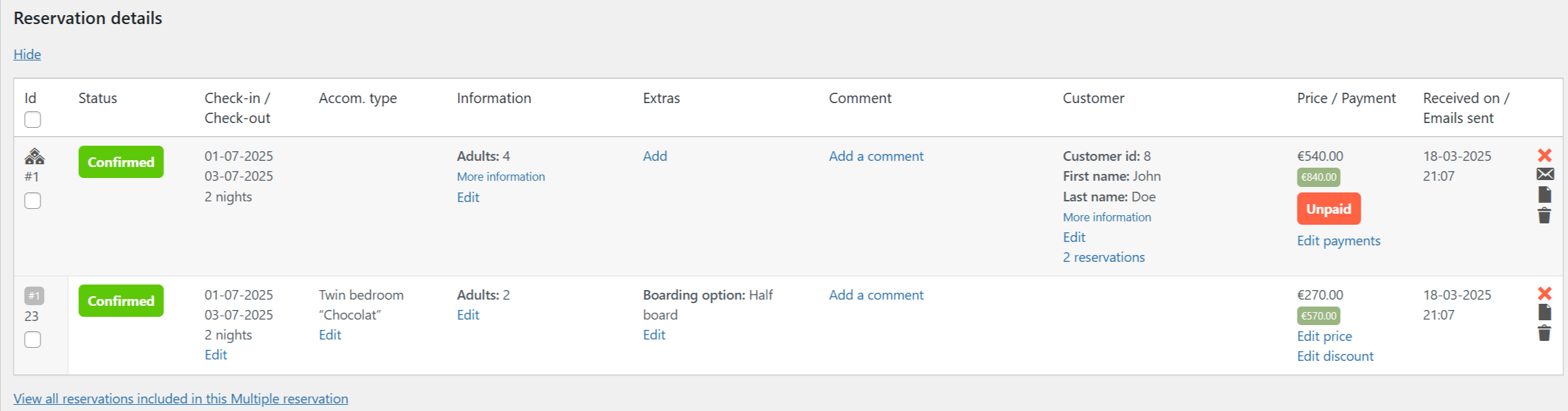
Block accommodation
This is the tool you can use to set accommodations as unavailable. It can be useful if you have several closure periods during the year for example or if you receive booking from other source and wish to update availability without entering the reservation details.
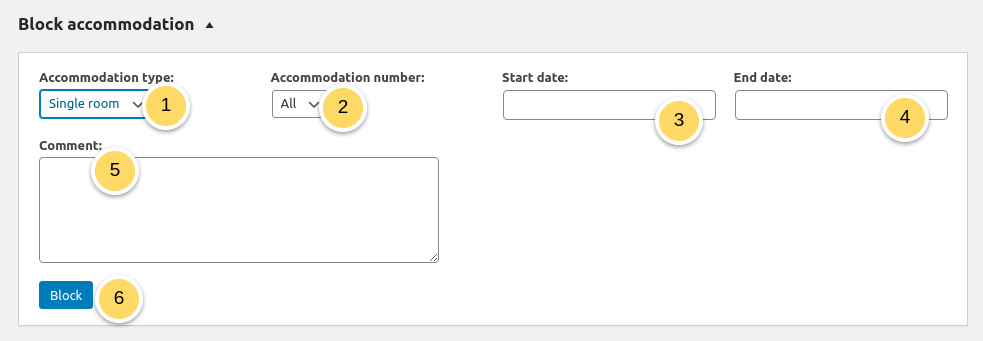
Select which Accommodation types are concerned.
Select which Accommodation numbers are concerned.
Select the date From when the accommodation is unavailable.
Select the date up To when the accommodation is unavailable.
Add a comment if you wish.
Click on Block accommodation
List of blocked dates
A list of the accommodation you have blocked will be shown. You can delete a blocked date by clicking on the “Bin” icon in the column “Actions”.