E-Transactions Up2Pay
From October 2024, E-Transactions Up2Pay requires passing the customer phone with the country prefix. This change has been implemented by E-Transactions Up2Pay with little notice for developers to be able to adapt. With the current version of HBook plugin, we do not have a field type for the country phone prefix selection. We plan to add it in the future, but until it is available, we need to work around this for the current version of our integration with E-Transactions Up2Pay. We will update the integration once HBook allows the field type “Phone with prefix selection”.
Here is how it currently works:
In HBook - Details form, you need to have a field for the customer phone number, and it needs to have the id “phone”.
In HBook - Text, you can modify the label for this “Phone” field. We suggest that you add the following text : “For international customers, please include the country code, as in this example : +44-123456789”.
By default, if there is no “+” sign in the customer phone, we will consider that the customer is from France (since E-Transactions Up2Pay is a solution for French businesses).
If the country code is added (as in “+44-123456789”), we will pass it to E-Transactions Up2Pay.
E-Transactions add-on include translation files for French language. If your website/user is in French, you will see the admin and the front-end already translated to French.
1. Activate E-Transactions Up2Pay as payment gateway
Once you have activated E-Transactions Up2Pay for HBook plugin, you need to validate the licence in HBook > Licence.
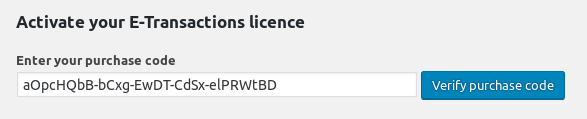
Set E-Transactions Up2Pay as active payment gateways in HBook > Payment > Active payment gateways.
2. In HBook, add E-Transactions Up2Pay credentials
You will need to add the following information that is communicated by your bank, in HBook > Payment > E-Transactions settings.
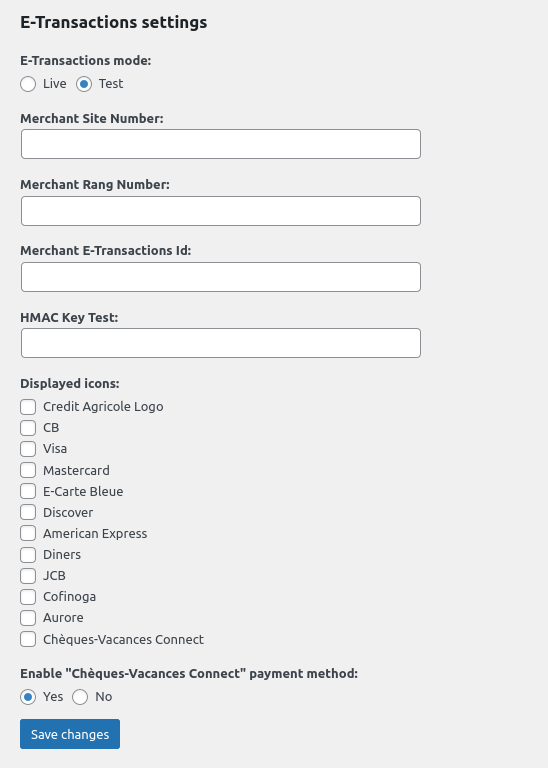
You can activate ”Chèques Vacances Connect” method. You would need to have signed a contract with ANCV and make sure that you inform E-Transactions that you wish to enable this payment method.
What are the required customer details fields?
E-Transactions Up2Pay requires the following fields: 'first_name', 'last_name', 'address_1', 'city', 'country_iso', 'zip_code', 'phone'.
Where to find the Site Number, Rank Number and Up2Pay E-Transactions Identifier?
A merchant site is referenced to the e-Transactions solution servers by several elements:
Site number
Rank number
The site's e-Transactions identifier
These identification elements are sent to you in your welcome email from the e-Transactions solution when you confirm your registration to use Up2Pay E-Transactions services.
Where to find the HMAC?
You will need to generate the HMAC Key from Vision dashboard. Please note that the HMAC key is different for Test (Pré-production) and Live (Production).
