BarclayCard
1. Activate BarclayCard as payment gateway
Once you have activated BarclayCard plugin, you need to validate the licence in HBook > Licence.
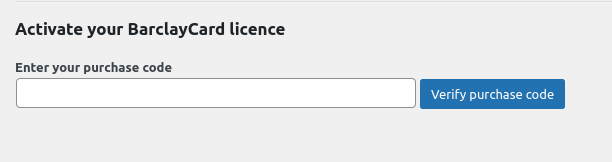
Set BarclayCard as active payment gateways in HBook > Payment > Active payment gateways
2. In HBook, add BarclayCard credentials
Enter your BarclayCard information in HBook > Payment > BarclayCard settings.
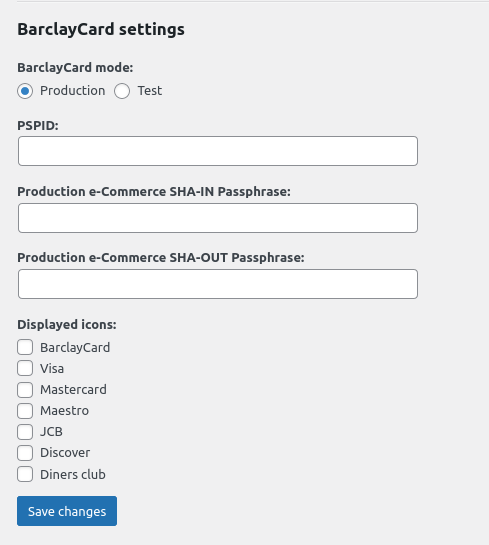
Where can I find the PSPID, SHA-IN and SHA-OUT passphrases?
PSPID : The Payment Service Provider ID is defined when you create your by BarclayCard account. See here.
SHA-IN : In your BarclayCard dashboard, you will find your SHA-IN passphrase in Configuration > Technical information > Data and origin verification.
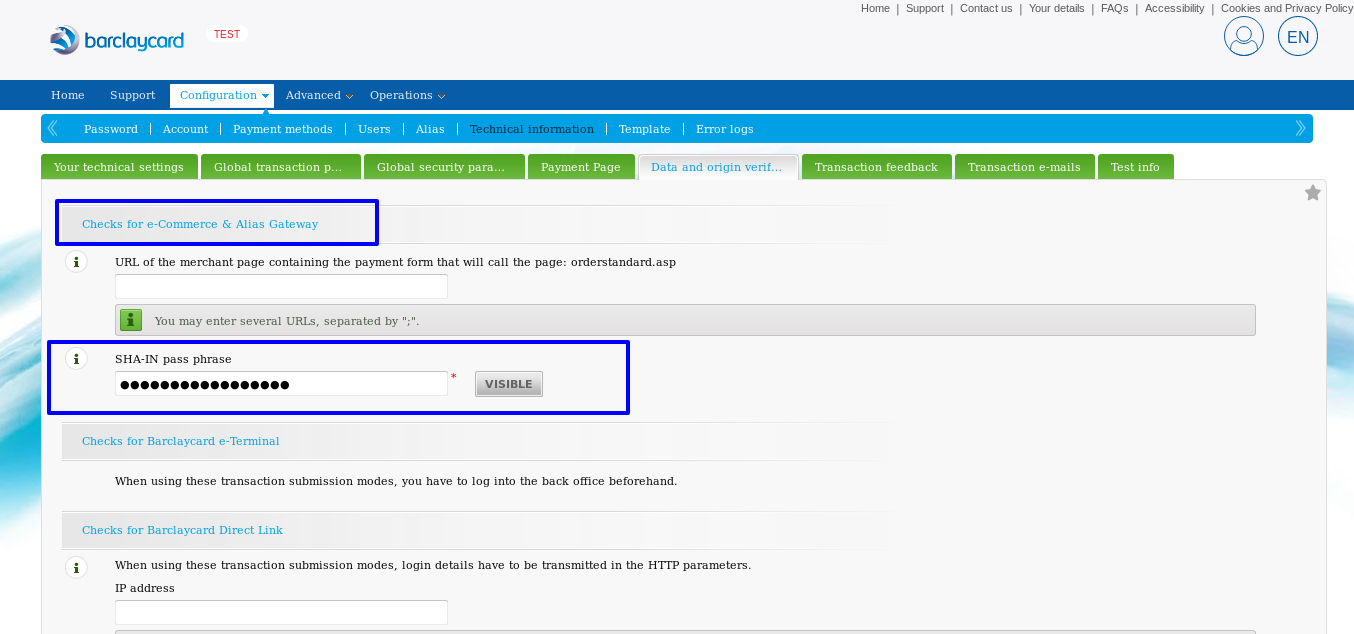
SHA-OUT
You will create your SHA-OUT passphrase when you set the “Transaction feedback”, in BarclayCard dashboard. See next step.
Test and Live environments
The “SHA-IN passphrase” and “SHA-OUT passphrase” are different for each environment.
3. In BarclayCard, set the Transaction feedback and create your SHA-OUT
You will need to set correctly BarclayCard for the “Transaction feedback” and to get your “SHA-OUT passphrase”. Please check below what needs to be set in Configuration > Technical information > Transaction feedback.
This is very important as it will force the redirect to your website once the payment is completed and HBook needs it to process the result of the transaction, update the reservation details, send the emails, etc.
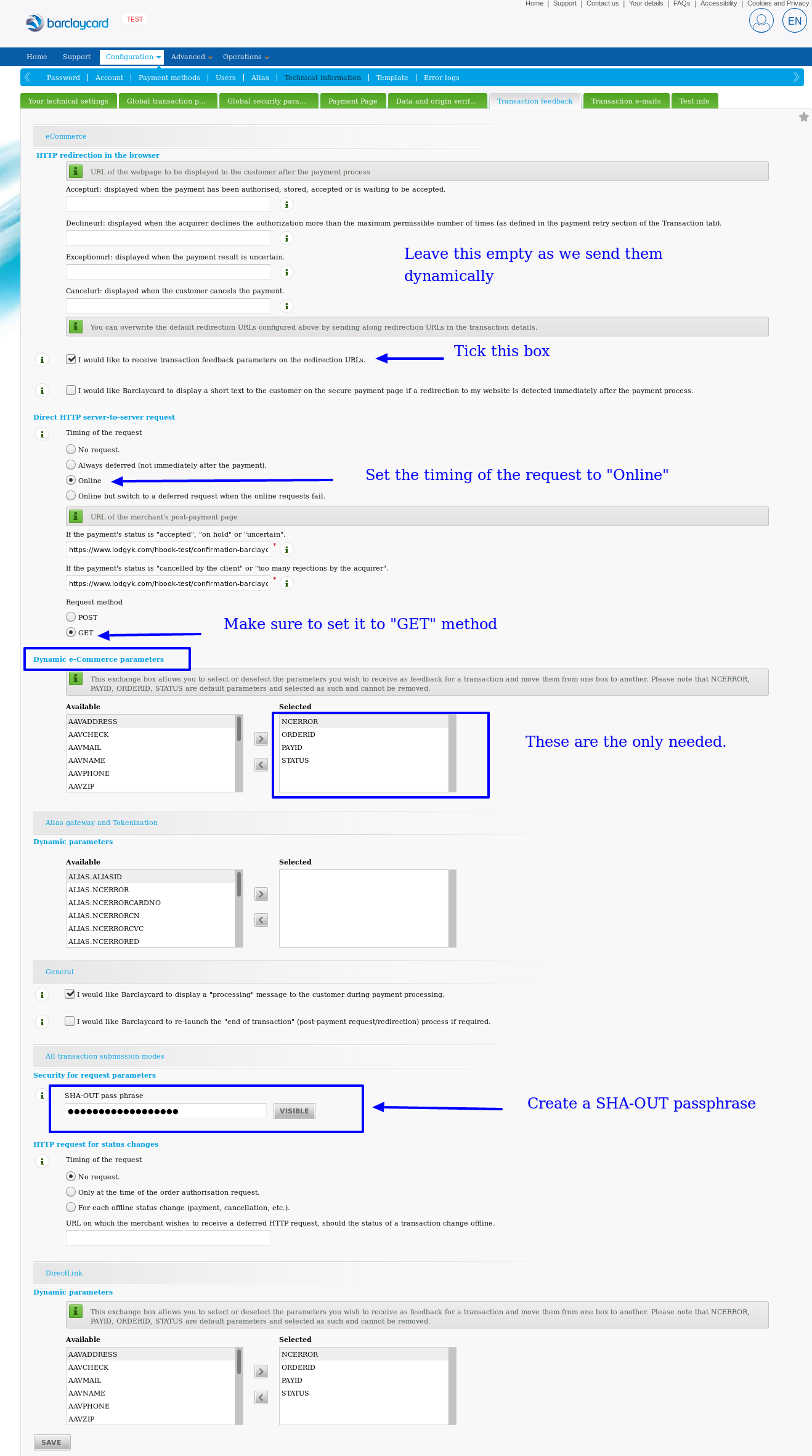
4. In BarclayCard, adjust the payment page design
It is advisable to do the following for a better design of the payment page :
In Configuration > Template > Template selection, choose the “BarclaysResponsivePaymentPageTemplate”
In Configuration > Template > File manager, upload a logo.png for the logo of the website to be added to the payment page.
