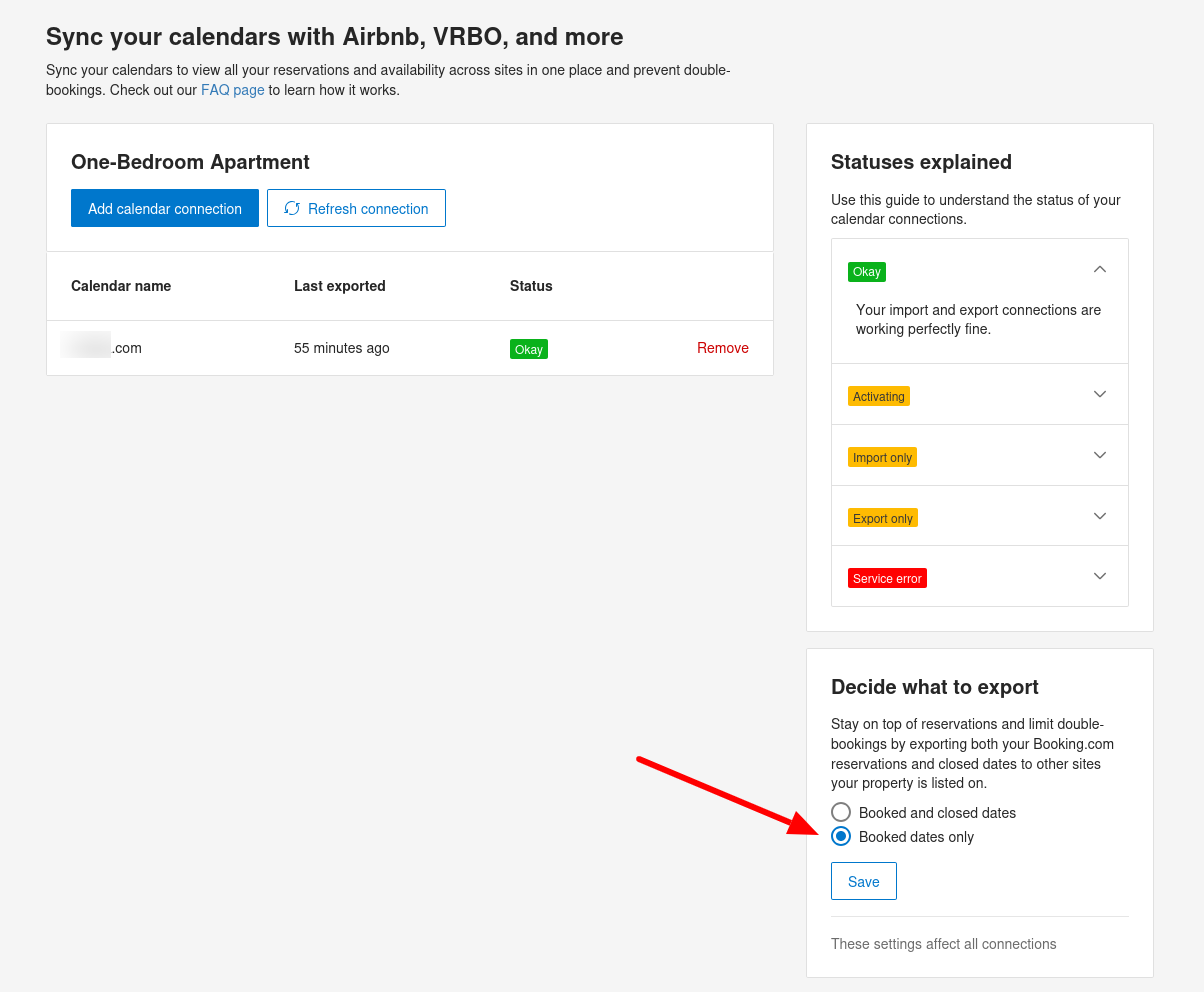How to sync HBook with Booking.com?
Booking.com provides support for the iCal synchronization, but they have “Eligibility criteria” which are:
a maximum of 20 room types
only 1 unit per room type
You can read more about this here: https://partner.booking.com/en-us/help/rates-availability/extranet-calendar/syncing-your-bookingcom-calendar-third-party-calendars.
Please make sure that you choose in booking.com to sync with “Booked dates only”.
Step by step to sync with Booking.com both ways:
In HBook > iCal sync, click on “Get URL” and copy the URL given by HBook for that accommodation.
Once logged in to Booking.com > Calendar, follow the instructions of the section “Import Calendar option” of the booking.com help article given above and paste the HBook URL.
Now, still in Booking.com > Calendar, follow the instructions of the section “Export Calendar option” of the booking.com help article given above. Make sure you set that you wish to have “Booked dates only”. Copy the URL given by booking.com.
Back to HBook > iCal sync page, click on “New calendar”, enter a name for it (“Apartment 101 Booking” for example), paste the URL and click on “Add”.
We highly recommend the following setting for the synchronization to work properly:
in HBook > iCal sync > Import settings, set “Exclude blocked dates from the import” to “Yes”.
in HBook > iCal sync > Export settings, set “Include blocked dates in the export” to “Yes”.
if you have any date that you need to block (for example, for painting work), please do so from HBook > Reservations > Block accommodation. Thanks to the iCal sync, it will automatically be blocked in booking.com calendar.