Front-end: Text customization and translation
You will be able to modify the text displayed on front-end in the menu HBook > Text/Translations.
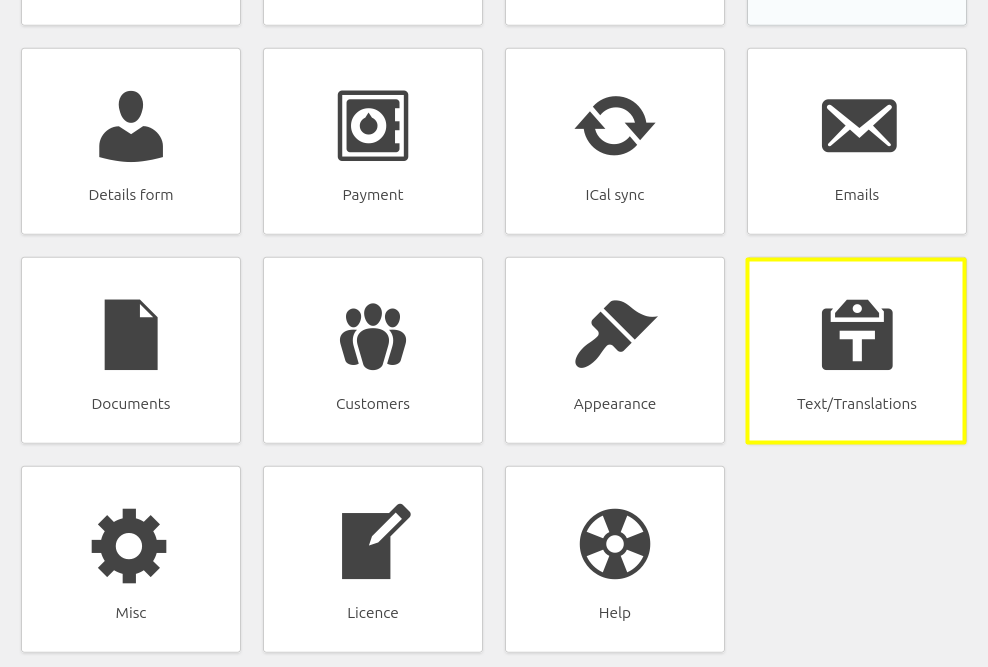
Listed languages
If your site language, as set in Settings > General > Site language, is different from English (United States), it will appear automatically as well in HBook > Text.
If you use WPML plugin, Polylang plugin or QtranslateX, the languages will be automatically set in HBook > Text, once you have set them in the multi-language plugin.
If you use another multi-language plugin, you will need to use the filter hb_language_list to list the languages for your website.
Translation files for front-end
Translation files for front-end (and back-end) are included for many languages. To see an updated full list of available translations, please check here in our knowledge base. You will find all translation files in wp-content/plugins/hbook/languages/. You can get them either from the zip of HBook, once you have extracted it, or navigating to your server files to the mentioned directory.
For front-end, the files are in wp-content/plugins/hbook/languages/front-end-language-files. They are .txt files.
Import/export language files for front-end
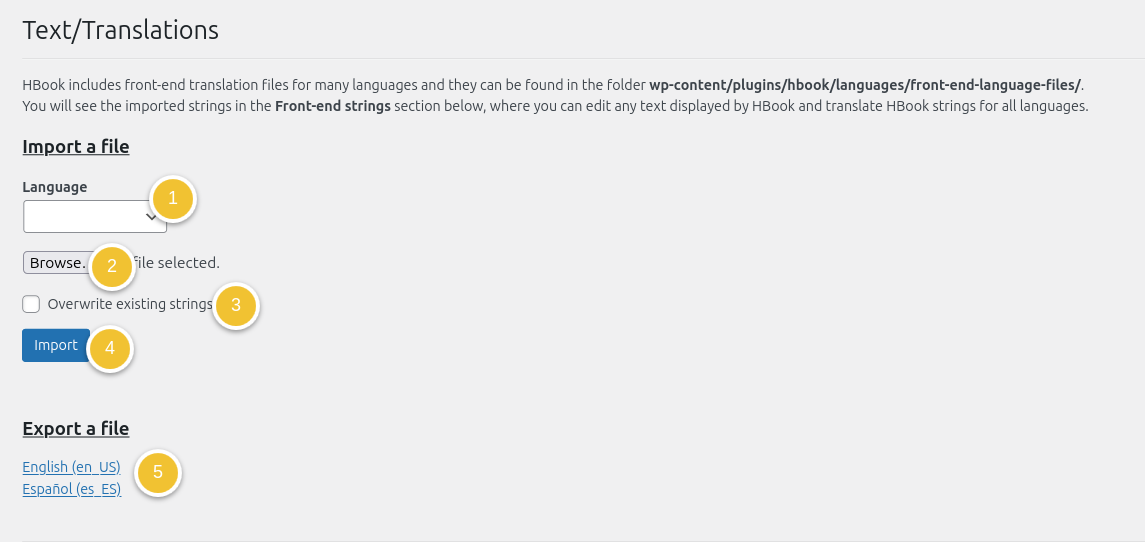
Import a file
Select the language for which you wish to import the file.
Click “Browse” to upload the .txt file to import
Check/Uncheck the box to indicate if you wish to overwrite existing strings
Click on “Import”
You can as well import .po file, if you work with a 3rd party translation service, for example.
Export a file
Click on the language you wish to export. It will download a .txt file. It can be handy to save a copy of your translations, or to import it on another HBook site, for example.
Modify or/and translate text displayed on front-end
The Front-end strings section is dedicated to customizing and translating any text displayed by HBook. The Text page allows you to view and edit all front-end strings displayed by HBook, for all the languages you have set. There is a handy list of sections so you can easily identify the various sections and navigate to the section where you wish to modify/translate strings.
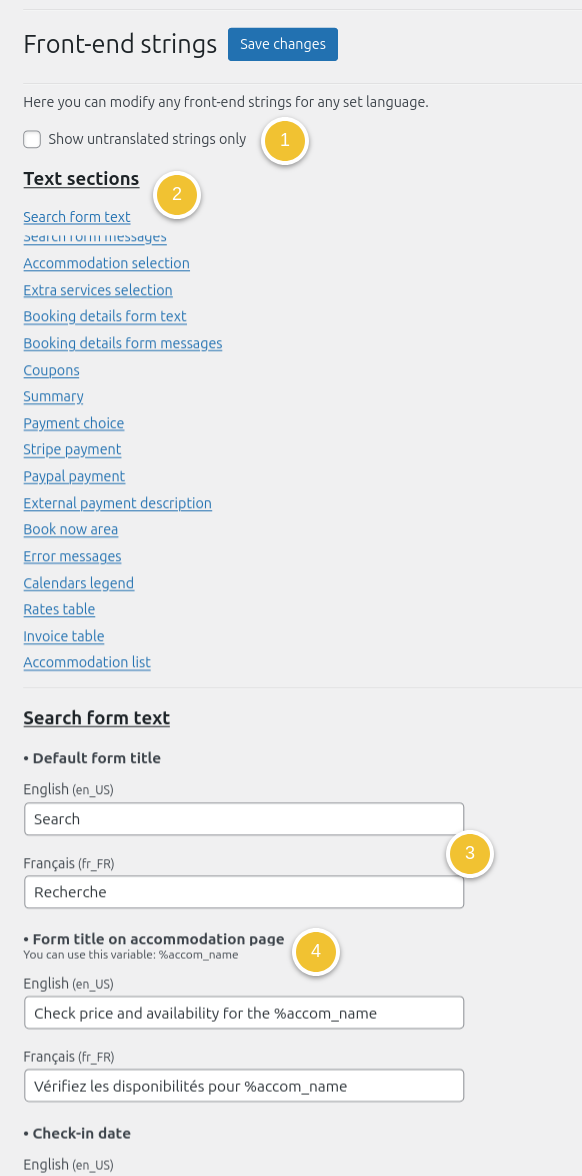
You can choose to show only the untranslated strings, so you can work on the missing translations easily.
You can easily navigate to the text section where the text appears.
You will see the text for all listed languages, and you can modify/add a text.
When available, the list of variables you can use is indicated.
Note that text starting with “%” are variables and are used to display dynamically information (amounts, number of nights, etc.). It must never be modified or translated.
