Customer and booking details form
Customize the fields of the Customer and Booking details form.
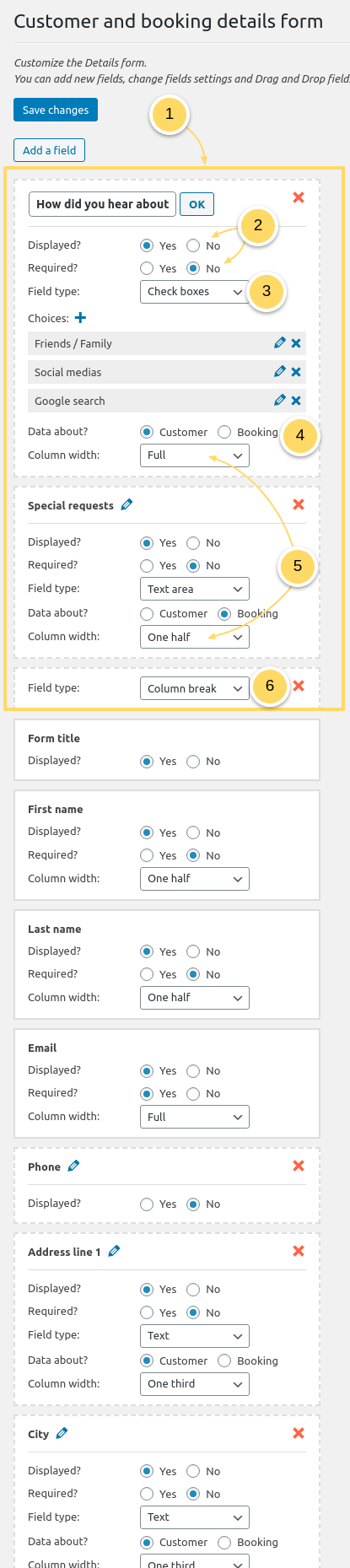
If there are some information you wish to ask your customer to provide further details about their booking, you can include some fields that will be displayed straight after the Extra services selection. In this example, we set the “Customer information” form after these additional information about their reservation.
You can set if a field is displayed : this is useful when you wish to modify your customer/booking details form, without having to delete and recreate the fields.
You can as well set that a field is required : it means that if it is not filled by the customer, a message will be displayed asking him to provide the information.You can set that a field is for admin only purposes. It will not be displayed in the front-end details form, but only when you add a reservation from the admin, or when you edit customer or reservations details.
Select the field type. Here are the possible fields :
Text
Email
Number
Text area
Select
Radio buttons
Checkboxes
Title
Sub-title
Explanation
You can as well set that you wish to add a column break or a separator
Indicate if this information should be associated to the Customer or to the Booking.
When associated to “Customer”, this information will appear in the column “Customer”, in the list of customers in HBook > Customers and customer details will be updated each time the customer makes a new reservation on your website.
When associated to “Booking”, it will be displayed in the column “Information” and can be different for each reservation made by the same customer.You can organize the form with columns, and you will indicate the column width: it can be Full, One half or One third so you can organize the layout of the forms to your taste.
You can add column break if you wish to force jumping to next line
